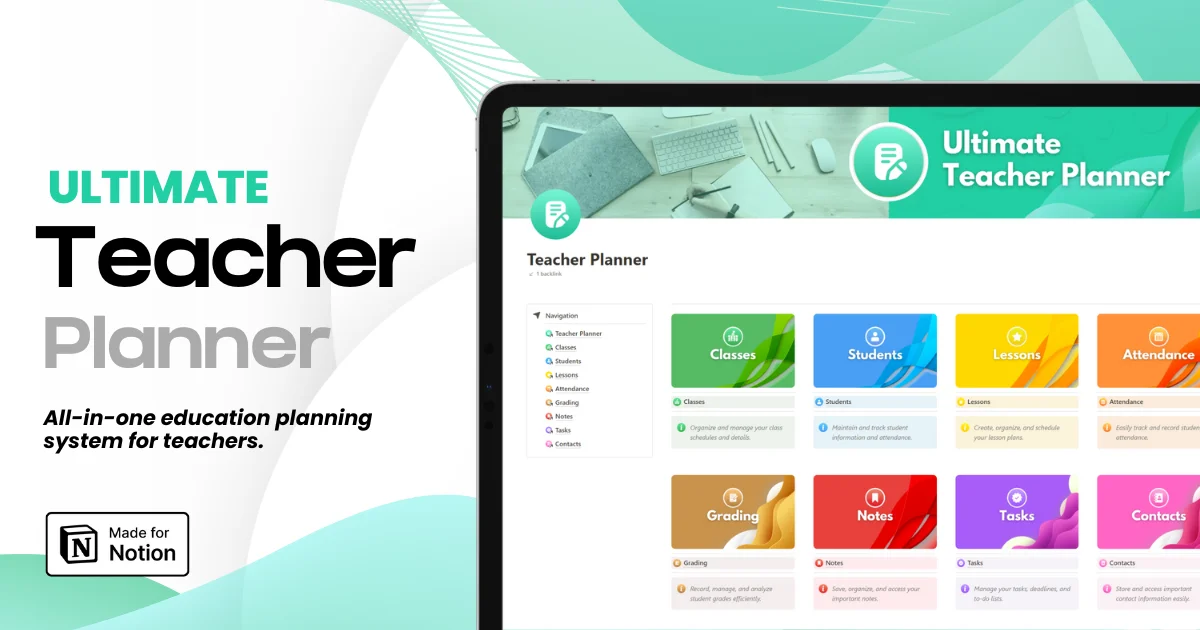How to Turn On & Off Dark Mode in Notion: The Ultimate Guide
How to Turn On & Off Dark Mode in Notion: The Ultimate Guide
How to Turn On & Off Dark Mode in Notion: The Ultimate Guide
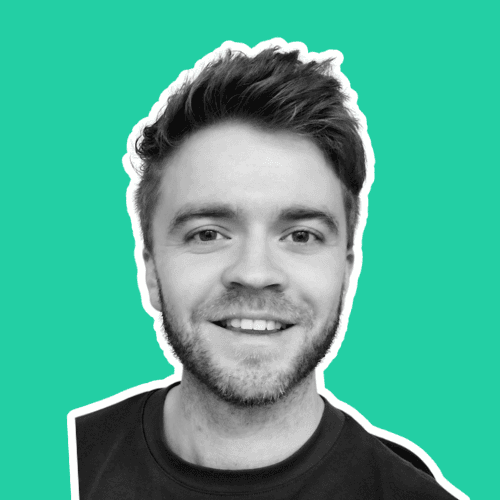
Article by
Milo
ESL Content Coordinator & Educator
ESL Content Coordinator & Educator
All Posts
Dark mode is a feature that can enhance both your digital experience and your health. It's known for reducing eye strain during prolonged screen use and, with the right display type, for preserving the battery life of your devices. If you're a Notion user who values these benefits, or simply prefers the aesthetics of a dark interface, this ultimate guide is for you. Here, we'll walk through the multiple ways to enable and customize Dark Mode in Notion, ensuring a comfortable and personalized user experience.
Dark mode is a feature that can enhance both your digital experience and your health. It's known for reducing eye strain during prolonged screen use and, with the right display type, for preserving the battery life of your devices. If you're a Notion user who values these benefits, or simply prefers the aesthetics of a dark interface, this ultimate guide is for you. Here, we'll walk through the multiple ways to enable and customize Dark Mode in Notion, ensuring a comfortable and personalized user experience.
Ultimate Teacher Planner
The ultimate all-in-one education management system in Notion.
Learn More

Ultimate Teacher Planner
The ultimate all-in-one education management system in Notion.
Learn More

Ultimate Teacher Planner
The ultimate all-in-one education management system in Notion.
Learn More

Why Use Dark Mode in Notion?
Before we get to the how, we need to understand the why. Dark Mode is increasingly popular for good reasons. It's less straining on the eyes, particularly in low-light conditions, and it can make text and images pop, often improving readability. Furthermore, where OLED or AMOLED screens are in play, dark themes can extend battery life as they consume less power. Notion itself is well-suited for a dark canvas, allowing your content to take the spotlight without the glare.
How to Enable Dark Mode on Desktop Notion
For Windows and Mac Users:
Navigate to Settings & Members in Notion.

Go to My Notifications & Settings.

Choose Appearance and select Dark from the dropdown menu.

Using Keyboard Shortcuts:
Use CMD/CTRL + SHIFT + L to toggle between Dark and Light Mode.
Enabling Dark Mode on the desktop Notion app is straightforward. The graphical user interface of Notion ensures a seamless transition with clear options that reflect the change immediately.
How to Enable Dark Mode on Notion Mobile
It's not that complicated, and it's not a separate setting inside the Notion app. The trick is to adjust your device's system settings.
For iOS and Android:
Update your device settings to enable the system-wide Dark Mode.
The Notion app adjusts its color scheme based on your device settings. Once you've set your phone or tablet to Dark Mode, you'll see Notion switch when you open the app.
Switching Back to Light Mode
For those times when the Dark Mode aesthetic doesn't suit your needs, switching back to Light Mode is just as easy as turning it on. Regardless of your platform, you can find the same settings where you initially enabled Dark Mode and switch the theme back to Light.
Advanced Settings and Customization
Notion can be quite customizable, and Dark Mode is no exception. Depending on your personal preferences, or any visual impairments you may have, you can tailor the dark theme to your liking.
Customization Tips:
Explore different contrast levels or themes for Dark Mode in Notion's settings.
Third-party themes and extensions can further personalize your Dark Mode experience.
CAUTION:
Make sure any extensions or third-party tools you use are from reputable sources to avoid security risks.
FAQs and Troubleshooting
What is the Shortcut to toggling the Notion Dark Mode?
Activate or deactivate Notion's dark mode effortlessly with this keyboard shortcut: CMD + SHIFT + L for Mac users, or CTRL + SHIFT + L for those on Windows.
How to turn off dark mode in Notion?
To disable dark mode on your Mac, simply press CMD + SHIFT + L. For Windows users, the combination is CTRL + SHIFT + L. This convenient shortcut also allows you to re-enable dark mode whenever you choose.
I switched to Dark Mode, but some elements of Notion are still light. What's the issue?
Not all elements in Notion might adhere to the Dark Mode setting, especially if they're user-generated content. Notion is constantly updating its compatibility, but occasionally, there might be a lag before all elements sync with the Dark Mode.
Can Dark Mode cause issues with readability or eye strain for some users?
While it's generally agreed upon that Dark Mode reduces eye strain, individual experiences can vary. Some users might still prefer light themes for extended reading. It's a good idea to switch back to Light Mode intermittently if you experience any discomfort.
Will switching to Dark Mode make my battery last longer?
It depends on the device and its display technology. Some studies suggest that Dark Mode can save a small percentage of battery life on OLED screens, but not necessarily on LCD screens.
What if I want to switch back to Light Mode?
No worries! The option is always available in Notion's settings, and you can switch back at any time. Don't forget to save your changes!
Conclusion
Dark Mode in Notion is more than just a feature — it's a tool for creating a comfortable and customizable workflow. Whether you're crunching numbers late into the night or putting the finishing touches on your next blog post, Dark Mode could be the subtle addition that makes all the difference in the world. Play around with the settings and find what works best for you, and your productivity in Notion will definitely thank you.
Why Use Dark Mode in Notion?
Before we get to the how, we need to understand the why. Dark Mode is increasingly popular for good reasons. It's less straining on the eyes, particularly in low-light conditions, and it can make text and images pop, often improving readability. Furthermore, where OLED or AMOLED screens are in play, dark themes can extend battery life as they consume less power. Notion itself is well-suited for a dark canvas, allowing your content to take the spotlight without the glare.
How to Enable Dark Mode on Desktop Notion
For Windows and Mac Users:
Navigate to Settings & Members in Notion.

Go to My Notifications & Settings.

Choose Appearance and select Dark from the dropdown menu.

Using Keyboard Shortcuts:
Use CMD/CTRL + SHIFT + L to toggle between Dark and Light Mode.
Enabling Dark Mode on the desktop Notion app is straightforward. The graphical user interface of Notion ensures a seamless transition with clear options that reflect the change immediately.
How to Enable Dark Mode on Notion Mobile
It's not that complicated, and it's not a separate setting inside the Notion app. The trick is to adjust your device's system settings.
For iOS and Android:
Update your device settings to enable the system-wide Dark Mode.
The Notion app adjusts its color scheme based on your device settings. Once you've set your phone or tablet to Dark Mode, you'll see Notion switch when you open the app.
Switching Back to Light Mode
For those times when the Dark Mode aesthetic doesn't suit your needs, switching back to Light Mode is just as easy as turning it on. Regardless of your platform, you can find the same settings where you initially enabled Dark Mode and switch the theme back to Light.
Advanced Settings and Customization
Notion can be quite customizable, and Dark Mode is no exception. Depending on your personal preferences, or any visual impairments you may have, you can tailor the dark theme to your liking.
Customization Tips:
Explore different contrast levels or themes for Dark Mode in Notion's settings.
Third-party themes and extensions can further personalize your Dark Mode experience.
CAUTION:
Make sure any extensions or third-party tools you use are from reputable sources to avoid security risks.
FAQs and Troubleshooting
What is the Shortcut to toggling the Notion Dark Mode?
Activate or deactivate Notion's dark mode effortlessly with this keyboard shortcut: CMD + SHIFT + L for Mac users, or CTRL + SHIFT + L for those on Windows.
How to turn off dark mode in Notion?
To disable dark mode on your Mac, simply press CMD + SHIFT + L. For Windows users, the combination is CTRL + SHIFT + L. This convenient shortcut also allows you to re-enable dark mode whenever you choose.
I switched to Dark Mode, but some elements of Notion are still light. What's the issue?
Not all elements in Notion might adhere to the Dark Mode setting, especially if they're user-generated content. Notion is constantly updating its compatibility, but occasionally, there might be a lag before all elements sync with the Dark Mode.
Can Dark Mode cause issues with readability or eye strain for some users?
While it's generally agreed upon that Dark Mode reduces eye strain, individual experiences can vary. Some users might still prefer light themes for extended reading. It's a good idea to switch back to Light Mode intermittently if you experience any discomfort.
Will switching to Dark Mode make my battery last longer?
It depends on the device and its display technology. Some studies suggest that Dark Mode can save a small percentage of battery life on OLED screens, but not necessarily on LCD screens.
What if I want to switch back to Light Mode?
No worries! The option is always available in Notion's settings, and you can switch back at any time. Don't forget to save your changes!
Conclusion
Dark Mode in Notion is more than just a feature — it's a tool for creating a comfortable and customizable workflow. Whether you're crunching numbers late into the night or putting the finishing touches on your next blog post, Dark Mode could be the subtle addition that makes all the difference in the world. Play around with the settings and find what works best for you, and your productivity in Notion will definitely thank you.
Ultimate Teacher Planner
The ultimate all-in-one education management system in Notion.
Learn More

Ultimate Teacher Planner
The ultimate all-in-one education management system in Notion.
Learn More

Ultimate Teacher Planner
The ultimate all-in-one education management system in Notion.
Learn More

2025 Notion4Teachers. All Rights Reserved.
2025 Notion4Teachers. All Rights Reserved.
2025 Notion4Teachers. All Rights Reserved.
2025 Notion4Teachers. All Rights Reserved.