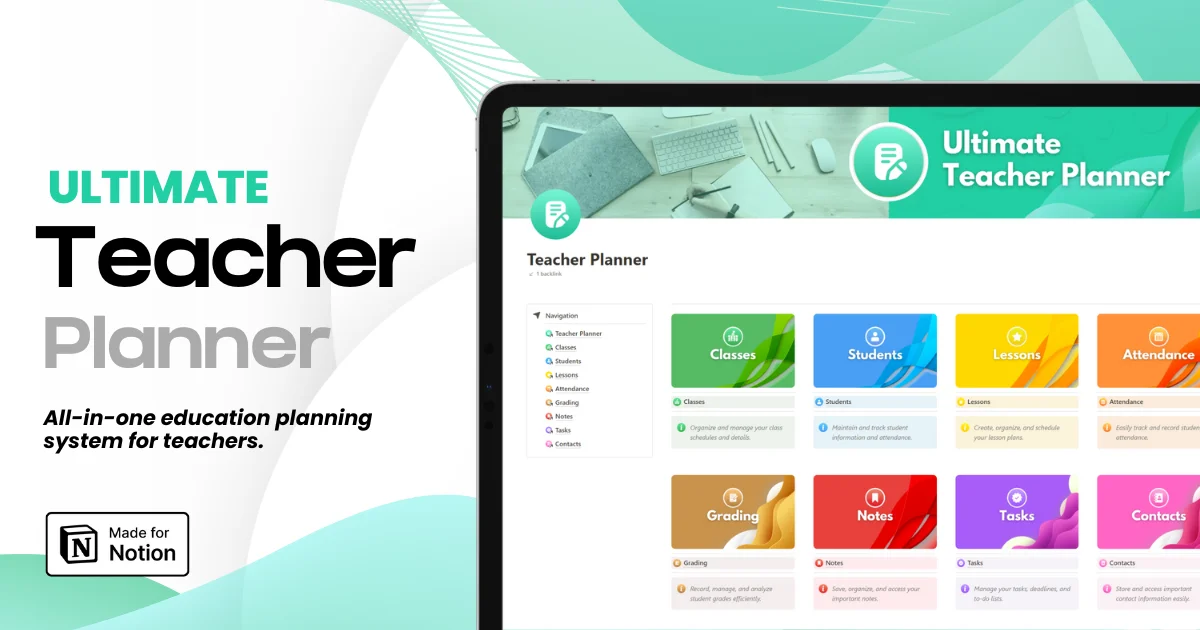Top 10 Keyboard Shortcuts You Never Knew About
Top 10 Keyboard Shortcuts You Never Knew About
Top 10 Keyboard Shortcuts You Never Knew About
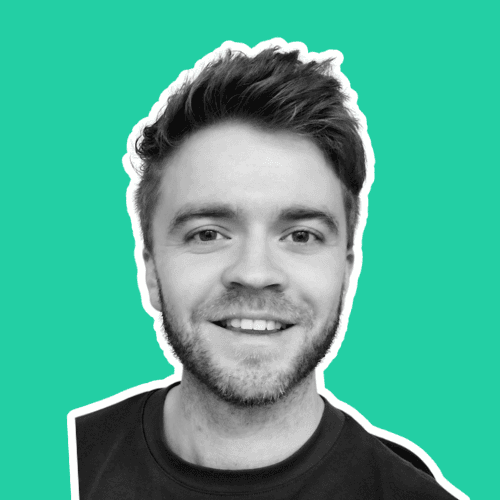
Article by
Milo
ESL Content Coordinator & Educator
ESL Content Coordinator & Educator
All Posts
Ultimate Teacher Planner
The ultimate all-in-one education management system in Notion.
Learn More

Ultimate Teacher Planner
The ultimate all-in-one education management system in Notion.
Learn More

Ultimate Teacher Planner
The ultimate all-in-one education management system in Notion.
Learn More

Most of us type every day — replying to emails, drafting reports, chatting with friends — yet we use only a tiny fraction of what our keyboard can actually do. You might know the basics like Ctrl + C or Ctrl + V, but your keyboard hides powerful combinations that can transform how fast and efficiently you work. Before diving in, try a quick speed typing test online. It’ll show your words per minute (WPM) and how accurately you type. Think of it as a personal benchmark — the higher your typing speed, the more benefit you’ll get from mastering keyboard shortcuts. Once you start combining fast typing with smart shortcuts, your productivity can skyrocket.
Why Learning Hidden Keyboard Shortcuts Matters
Keyboard shortcuts are more than neat tricks — they’re time-savers that streamline your workflow and keep your focus intact. Every time you reach for your mouse, you lose a bit of rhythm. Those milliseconds add up.
Studies have shown that experienced users who master shortcuts can save up to eight full workdays per year simply by replacing slow, repetitive mouse actions with quick key combos. That’s an entire week of regained productivity.
Beyond speed, shortcuts help reduce hand strain and wrist fatigue, because they minimize unnecessary motion between keyboard and mouse. They also help your posture: your eyes stay on the screen, your hands stay centered, and your workflow stays uninterrupted.
In short, shortcuts aren’t just about doing things faster — they’re about working smarter and staying in flow. Ready to upgrade your digital reflexes? Let’s explore ten powerful shortcuts you probably didn’t know existed.
Top 10 Keyboard Shortcuts You Never Knew About
1️⃣ Ctrl + Shift + T — Bring Back a Closed Tab
We’ve all closed a browser tab by accident — maybe that important article or your half-filled form vanished in a click. Instead of searching your history, simply press Ctrl + Shift + T (or Command + Shift + T on Mac). Like magic, your last closed tab reappears. You can press it multiple times to restore several tabs in sequence. Huge time-saver for multitaskers.
2️⃣ Alt + Tab / Ctrl + Tab — Lightning-Fast App Switching
Instead of hunting for windows with your mouse, use Alt + Tab to flip between open applications instantly. In browsers, Ctrl + Tab jumps between tabs. Once you build the habit, you’ll glide through tasks like a power user. It’s especially useful for anyone managing multiple projects or tools at once.
3️⃣ Ctrl + Backspace — Delete a Whole Word at Once
If you still delete text one letter at a time, this shortcut will change your life. Ctrl + Backspace deletes an entire word instead of a single character — a blessing for editors and writers. Combined with Ctrl + Arrow Keys (to move by word), it makes text editing twice as fast.
4️⃣ Win + Arrow Keys — Snap Windows Like a Pro
Multitasking gets messy with too many windows open. Press Win + Arrow Keys to snap windows to halves or corners of your screen instantly. Combine it with Win + Up/Down to maximize or minimize. It’s perfect for side-by-side work — like research on one side, writing on the other.
5️⃣ Ctrl + Shift + Esc — Instant Task Manager Access
Forget the old Ctrl + Alt + Del routine. Ctrl + Shift + Esc opens Task Manager directly, letting you close frozen programs or monitor performance in a heartbeat. For anyone who works with heavy apps or browsers, this shortcut can be a real stress reliever.
6️⃣ F2 — Rename or Edit Instantly
The F2 key is one of Windows’ best-kept secrets. Select any file, hit F2, and rename it without right-clicking. In Excel or Google Sheets, it opens the cell for editing. Small shortcut, big impact — especially if you deal with files or data daily.
7️⃣ Win + L — Lock Your PC Instantly
Stepping away from your computer? Press Win + L to lock your screen instantly. It keeps your work private and secure. Whether you’re in an office or café, this shortcut should be second nature.
8️⃣ Win + V — Access Clipboard History
Did you know Windows now remembers your copied items? Win + V opens your clipboard history so you can paste any previously copied text or image. No more recopying lost snippets — just enable Clipboard History in settings and thank yourself later.
9️⃣ Alt + F4 — Close Programs the Smart Way
Alt + F4 closes the active window or program. It’s faster and cleaner than hunting for the little “X.” Just make sure you’ve saved your work first! For closing multiple programs in a row, it’s unbeatable.
🔟 Win + Period (.) — The Emoji Shortcut
Need to drop a quick 😎 or 👍 in a message? Press Win + . (period) and the emoji panel pops up anywhere — even in Word or email. You can also access symbols and kaomoji. It’s a fun, modern shortcut that most users have no idea exists.
Building the Habit: How to Remember and Practice Shortcuts
Learning shortcuts isn’t hard — the trick is remembering to use them. Most people forget simply because they don’t practice regularly. Here are some proven strategies based on psychology and motor learning research:
One per day rule: Learn and use one new shortcut each day until it becomes instinctive.
Spaced repetition: Review the same shortcuts after 1 day, 3 days, and a week — proven to improve recall.
Mouse-free minutes: Work for 10–15 minutes daily without touching your mouse. It trains your brain to rely on keys.
Peer learning: Sharing shortcuts at work boosts adoption — we mimic the behavior we see around us.
Consistency turns knowledge into reflex. Before long, these shortcuts become second nature — you won’t even think about them.
🎓 QWERTY School — The Smart Way to Master Your Keyboard
If you want to take your keyboard mastery to the next level, check out QWERTY School — a free, AI-powered online platform that helps you learn faster, type smarter, and train like a pro.
Here’s what makes QWERTY School stand out:
🧠 Personalized lessons — The system detects your weak areas and adjusts difficulty automatically.
⏱️ Speed typing tests — Challenge yourself with 25-word, 100-word, or timed tests to monitor progress.
🎮 Gamified learning — Earn badges, track streaks, and compete with others while you improve.
📊 Detailed analytics — See your WPM, accuracy, and error trends over time.
💻 Shortcut training mode — Practice real keyboard shortcuts in simulated environments.
Whether you’re a student, writer, gamer, or professional, QWERTY School helps you unlock every corner of your keyboard — not just the letters. It’s the easiest way to blend learning and habit formation into your daily routine.
👉 Pro tip: Take a speed typing test at QWERTY School today to measure your current performance and set personal improvement goals.
Real Benefits of Shortcut Mastery
Learning shortcuts isn’t just about speed. The real benefits go much deeper:
Efficiency: Save 10–20% of your daily work time by replacing mouse clicks with shortcuts.
Ergonomics: Reduce hand strain and movement by keeping both hands in a neutral position.
Focus: Stay in “flow state” — less screen scanning, more mental clarity.
Confidence: Navigating with ease makes you feel like a pro user, not a casual clicker.
Cognitive boost: Repetition strengthens your procedural memory, improving multitasking and reaction time.
When you combine these effects, the result is a smoother, faster, healthier relationship with your computer.
Your Action Plan: Start Small, Gain Big
Here’s a simple roadmap to start mastering shortcuts today:
Pick 3 new shortcuts from this list to practice this week.
Use them daily — especially during repetitive tasks.
Measure your progress with a speed typing test every few days.
Join QWERTY School and activate shortcut challenges.
Reward yourself when your new habits stick — because consistency is the true skill.
Each small change compounds into a big transformation. You’ll start noticing that everyday tasks — renaming files, switching windows, editing text — take seconds instead of minutes.
Most of us type every day — replying to emails, drafting reports, chatting with friends — yet we use only a tiny fraction of what our keyboard can actually do. You might know the basics like Ctrl + C or Ctrl + V, but your keyboard hides powerful combinations that can transform how fast and efficiently you work. Before diving in, try a quick speed typing test online. It’ll show your words per minute (WPM) and how accurately you type. Think of it as a personal benchmark — the higher your typing speed, the more benefit you’ll get from mastering keyboard shortcuts. Once you start combining fast typing with smart shortcuts, your productivity can skyrocket.
Why Learning Hidden Keyboard Shortcuts Matters
Keyboard shortcuts are more than neat tricks — they’re time-savers that streamline your workflow and keep your focus intact. Every time you reach for your mouse, you lose a bit of rhythm. Those milliseconds add up.
Studies have shown that experienced users who master shortcuts can save up to eight full workdays per year simply by replacing slow, repetitive mouse actions with quick key combos. That’s an entire week of regained productivity.
Beyond speed, shortcuts help reduce hand strain and wrist fatigue, because they minimize unnecessary motion between keyboard and mouse. They also help your posture: your eyes stay on the screen, your hands stay centered, and your workflow stays uninterrupted.
In short, shortcuts aren’t just about doing things faster — they’re about working smarter and staying in flow. Ready to upgrade your digital reflexes? Let’s explore ten powerful shortcuts you probably didn’t know existed.
Top 10 Keyboard Shortcuts You Never Knew About
1️⃣ Ctrl + Shift + T — Bring Back a Closed Tab
We’ve all closed a browser tab by accident — maybe that important article or your half-filled form vanished in a click. Instead of searching your history, simply press Ctrl + Shift + T (or Command + Shift + T on Mac). Like magic, your last closed tab reappears. You can press it multiple times to restore several tabs in sequence. Huge time-saver for multitaskers.
2️⃣ Alt + Tab / Ctrl + Tab — Lightning-Fast App Switching
Instead of hunting for windows with your mouse, use Alt + Tab to flip between open applications instantly. In browsers, Ctrl + Tab jumps between tabs. Once you build the habit, you’ll glide through tasks like a power user. It’s especially useful for anyone managing multiple projects or tools at once.
3️⃣ Ctrl + Backspace — Delete a Whole Word at Once
If you still delete text one letter at a time, this shortcut will change your life. Ctrl + Backspace deletes an entire word instead of a single character — a blessing for editors and writers. Combined with Ctrl + Arrow Keys (to move by word), it makes text editing twice as fast.
4️⃣ Win + Arrow Keys — Snap Windows Like a Pro
Multitasking gets messy with too many windows open. Press Win + Arrow Keys to snap windows to halves or corners of your screen instantly. Combine it with Win + Up/Down to maximize or minimize. It’s perfect for side-by-side work — like research on one side, writing on the other.
5️⃣ Ctrl + Shift + Esc — Instant Task Manager Access
Forget the old Ctrl + Alt + Del routine. Ctrl + Shift + Esc opens Task Manager directly, letting you close frozen programs or monitor performance in a heartbeat. For anyone who works with heavy apps or browsers, this shortcut can be a real stress reliever.
6️⃣ F2 — Rename or Edit Instantly
The F2 key is one of Windows’ best-kept secrets. Select any file, hit F2, and rename it without right-clicking. In Excel or Google Sheets, it opens the cell for editing. Small shortcut, big impact — especially if you deal with files or data daily.
7️⃣ Win + L — Lock Your PC Instantly
Stepping away from your computer? Press Win + L to lock your screen instantly. It keeps your work private and secure. Whether you’re in an office or café, this shortcut should be second nature.
8️⃣ Win + V — Access Clipboard History
Did you know Windows now remembers your copied items? Win + V opens your clipboard history so you can paste any previously copied text or image. No more recopying lost snippets — just enable Clipboard History in settings and thank yourself later.
9️⃣ Alt + F4 — Close Programs the Smart Way
Alt + F4 closes the active window or program. It’s faster and cleaner than hunting for the little “X.” Just make sure you’ve saved your work first! For closing multiple programs in a row, it’s unbeatable.
🔟 Win + Period (.) — The Emoji Shortcut
Need to drop a quick 😎 or 👍 in a message? Press Win + . (period) and the emoji panel pops up anywhere — even in Word or email. You can also access symbols and kaomoji. It’s a fun, modern shortcut that most users have no idea exists.
Building the Habit: How to Remember and Practice Shortcuts
Learning shortcuts isn’t hard — the trick is remembering to use them. Most people forget simply because they don’t practice regularly. Here are some proven strategies based on psychology and motor learning research:
One per day rule: Learn and use one new shortcut each day until it becomes instinctive.
Spaced repetition: Review the same shortcuts after 1 day, 3 days, and a week — proven to improve recall.
Mouse-free minutes: Work for 10–15 minutes daily without touching your mouse. It trains your brain to rely on keys.
Peer learning: Sharing shortcuts at work boosts adoption — we mimic the behavior we see around us.
Consistency turns knowledge into reflex. Before long, these shortcuts become second nature — you won’t even think about them.
🎓 QWERTY School — The Smart Way to Master Your Keyboard
If you want to take your keyboard mastery to the next level, check out QWERTY School — a free, AI-powered online platform that helps you learn faster, type smarter, and train like a pro.
Here’s what makes QWERTY School stand out:
🧠 Personalized lessons — The system detects your weak areas and adjusts difficulty automatically.
⏱️ Speed typing tests — Challenge yourself with 25-word, 100-word, or timed tests to monitor progress.
🎮 Gamified learning — Earn badges, track streaks, and compete with others while you improve.
📊 Detailed analytics — See your WPM, accuracy, and error trends over time.
💻 Shortcut training mode — Practice real keyboard shortcuts in simulated environments.
Whether you’re a student, writer, gamer, or professional, QWERTY School helps you unlock every corner of your keyboard — not just the letters. It’s the easiest way to blend learning and habit formation into your daily routine.
👉 Pro tip: Take a speed typing test at QWERTY School today to measure your current performance and set personal improvement goals.
Real Benefits of Shortcut Mastery
Learning shortcuts isn’t just about speed. The real benefits go much deeper:
Efficiency: Save 10–20% of your daily work time by replacing mouse clicks with shortcuts.
Ergonomics: Reduce hand strain and movement by keeping both hands in a neutral position.
Focus: Stay in “flow state” — less screen scanning, more mental clarity.
Confidence: Navigating with ease makes you feel like a pro user, not a casual clicker.
Cognitive boost: Repetition strengthens your procedural memory, improving multitasking and reaction time.
When you combine these effects, the result is a smoother, faster, healthier relationship with your computer.
Your Action Plan: Start Small, Gain Big
Here’s a simple roadmap to start mastering shortcuts today:
Pick 3 new shortcuts from this list to practice this week.
Use them daily — especially during repetitive tasks.
Measure your progress with a speed typing test every few days.
Join QWERTY School and activate shortcut challenges.
Reward yourself when your new habits stick — because consistency is the true skill.
Each small change compounds into a big transformation. You’ll start noticing that everyday tasks — renaming files, switching windows, editing text — take seconds instead of minutes.
Ultimate Teacher Planner
The ultimate all-in-one education management system in Notion.
Learn More

Ultimate Teacher Planner
The ultimate all-in-one education management system in Notion.
Learn More

Ultimate Teacher Planner
The ultimate all-in-one education management system in Notion.
Learn More

2025 Notion4Teachers. All Rights Reserved.
2025 Notion4Teachers. All Rights Reserved.
2025 Notion4Teachers. All Rights Reserved.
2025 Notion4Teachers. All Rights Reserved.