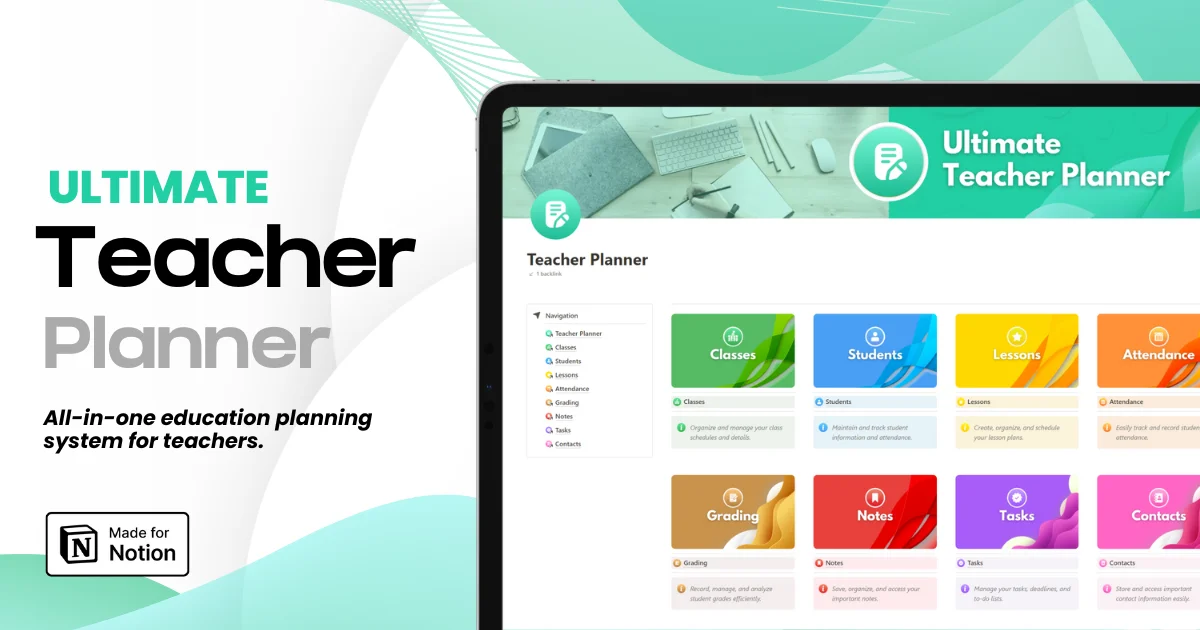Step-by-Step Guide to Setting Up a Notion Account
Step-by-Step Guide to Setting Up a Notion Account
Step-by-Step Guide to Setting Up a Notion Account
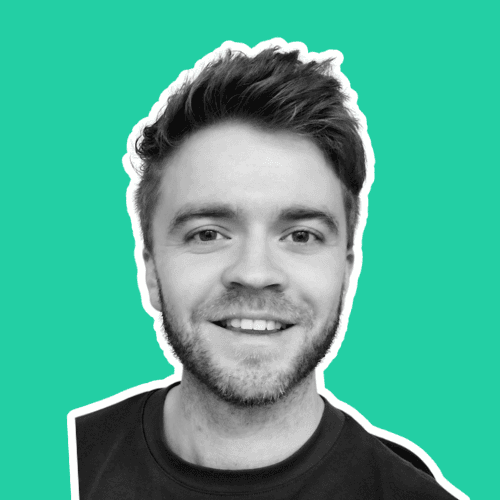
Article by
Milo
ESL Content Coordinator & Educator
ESL Content Coordinator & Educator
All Posts
Are you looking for an easier way to manage your classes, projects, and other tasks? Look no further than Notion! This powerful all-in-one workspace allows you to organize information quickly and efficiently. With Notion's intuitive user interface, creating workspaces tailored to meet individual needs is a breeze. In this step-by-step guide, we'll show educators how easy it can be to set up their own Notion accounts and kickstart more productive days in the classroom!
Are you looking for an easier way to manage your classes, projects, and other tasks? Look no further than Notion! This powerful all-in-one workspace allows you to organize information quickly and efficiently. With Notion's intuitive user interface, creating workspaces tailored to meet individual needs is a breeze. In this step-by-step guide, we'll show educators how easy it can be to set up their own Notion accounts and kickstart more productive days in the classroom!
Ultimate Teacher Planner
The ultimate all-in-one education management system in Notion.
Learn More

Ultimate Teacher Planner
The ultimate all-in-one education management system in Notion.
Learn More

Ultimate Teacher Planner
The ultimate all-in-one education management system in Notion.
Learn More

Sign Up for Notion
First things first, to access the world of Notion, you need to create an account. It's a straightforward process, but one that is pivotal to the Notion experience.
The Notion Sign-Up Process
Navigate to the Notion website, and click on 'Try Notion free'.
You will be prompted with an option to create an account using your email or via Google.
If you choose to sign up using email, enter your email address and a password.
Once entered, Notion will send a confirmation email. Click on the link in the email to verify your account.
After verification, you'll be taken to a page where you can either start from a blank page, explore Notion's template gallery, or join a workspace using an invite link.
Click 'New to Notion? Create an account' to complete your setup.
Now that you're officially a Notion user, let's dive into understanding how it works.

What is Notion and how does it work?
Notion is a versatile and collaborative tool that has become increasingly popular in recent years, particularly within education. It has gained a reputation for being a one-stop-shop for all your organizational needs, with its customizable and intuitive interface making it easy for users to create personalized workspaces that cater to their unique workflows. Users can create tasks, databases, notes, pages, and more, all within a single platform. Notion's flexibility makes it an excellent choice for educators looking to streamline their lesson planning, collaborative projects, or grading. With its ease of use and endless possibilities for customization, Notion is quickly becoming an essential tool for educators and students alike.
Notion's Core Functionalities
Notes and Docs: Notion provides a clean and simple interface for taking notes and writing documents. You can format text, create checklists, and add media with ease.
Databases and Spreadsheets: Notion allows you to create databases, which are essentially highly configurable tables. You can access these databases in various views such as table, list, board, or calendar.
Kanban Boards: Notion includes a powerful Kanban board system for visual project management, perfect for agile teams.
Content Management: With Notion, you can organize and manage all types of content from text and images to videos and PDFs.
Cross-Application Integration: Connect your work across Google Drive, Trello, Slack, and more.
This versatility of functionality is what sets Notion apart from other workspace apps.

Benefits of using Notion
Notion is a powerful tool that offers countless benefits to those in the world of education. With its user-friendly interface and customizable options, it's no wonder teachers and students alike are discovering just how useful this app can be. Notion allows educators to stay organized and efficient with its project management capabilities and note-taking features, making it an excellent resource for lesson planning and keeping track of student progress.
Notion is a powerful tool for education, offering countless benefits.
User-friendly interface and customizable options.
Keeps teachers and students organized and efficient.
Project management capabilities and note-taking features.
Excellent resource for lesson planning and tracking student progress.
Facilitates group projects and assignments with collaborative capabilities.
Extends benefits beyond the classroom for lifelong learners.
Efficiency and Productivity
Notion's all-encompassing platform cuts down the time it takes to switch between apps. With information consolidated in one spot, you can work more efficiently.
Collaboration Made Easy
Collaborate in real-time on Notion, whether it's a meeting agenda, a database with team updates, or a project timeline. With Notion, there's no need to send multiple versions of a document back and forth.
Notion's Customization
Notion is incredibly customizable. You can create a workspace that suits your specific needs and preferences, allowing for a highly personalized organization system.
Flexibility
Notion adapts to your workflow, from routine daily tasks to more complex project management. You can make Notion as simple or as complex as you need it to be.

How to create a Notion account
Creating a Notion account is quick and easy. Simply visit the Notion website here. From there, you can sign up with your email address or Google account. Once you have created an account, you can start exploring Notion's various features and customization options to create a workspace that suits your needs. Additionally, Notion offers various tutorials and resources to help users get the most out of their experience.

How to add content to your Notion workspace
Adding content to your Notion workspace can be a game-changer, but it can also be overwhelming if you don't know where to start. Luckily, Notion templates can make the process a lot easier. Templates are pre-designed pages that you can use as a starting point for different types of content, such as to-do lists, meeting notes, or project timelines. By using templates, you can save time and simplify the process of adding content to your workspace. With a few clicks, you can customize a template to fit your needs and start organizing your thoughts and ideas all in one place. Find all of our Notion templates for teachers here.
Getting Started with Content
Once you're logged in, you'll be greeted by an empty workspace or a section with already populated content, depending on the path you chose during sign-up.
Creating a Page
To create a page in Notion, simply click the 'New' button in the sidebar or via the '+' symbol wherever you want to add a new piece of content. From here, you can choose a template or a blank page.
Uploading Files
Notion allows for file uploads directly into a page. Drag and drop a file from your desktop into a Notion page, and it will be uploaded and available for viewing.
Embed External Content
Notion offers the ability to embed a wide variety of third-party content like Google Maps, Tweets, or even other Notion pages. Just paste the share link, and Notion will take care of the rest.

Tips for organizing your Notion workspace
Organizing your Notion workspace can be overwhelming, but with the right tips and tricks, you can transform it into a productive and streamlined space. One tip is to start with a clear vision of what you want your workspace to achieve. This will help you to prioritize the pages and sections you need to create. You'll also want to take advantage of Notion's customization options, like color coding and icons, to make your pages easier to navigate.
Creating a table of contents page can also be helpful in providing an overview of all your pages and sections in one place. Additionally, don't be afraid to experiment and tweak as you go along -- your workspace is unique to you and should be tailored to meet your specific needs. With patience and persistence, you can build a Notion workspace that truly serves you.
Understand Notion's Database System
At the core of Notion's organization is the database system. You can create different types of databases for different purposes—from a simple to-do list to a CRM with complex properties.
Use Filters and Views
Notion allows for powerful data manipulation within databases. Filter content based on specific criteria and switch between various views to see the same data in different arrangements.
Tags and Properties
Use tags and properties to identify, categorize, and search for content. This is extremely useful when dealing with a large volume of data.

Advanced features for creating templates in Notion
Notion is known for its flexibility in creating templates that can fit the needs of any individual or organization. But did you know that there are advanced features available for creating even more powerful templates? Notion allows for the use of formulas, filters, and even embedding databases within templates. These features open up a whole new level of customization and automation, allowing you to create templates that can do complex calculations, filter out irrelevant information, and pull data from various sources. With these advanced features, Notion truly becomes a game-changer for productivity and organization.
Creating Custom Templates
You can save any Notion page as a template. Click on the three dots in the top-right corner of the page, select 'Turn into template', and give it a name. Your template will now appear anytime you click the '+' sign to add a new page.
Templating for Repeated Tasks
If you find yourself with a similar type of page to create, such as meeting notes or project plans, save a template for them to save preparation time.
Duplicating Pages
The ability to duplicate pages is another time-saving feature. Right-click on a page in the sidebar and select 'Duplicate' to create a copy. It's useful when you need to maintain a structure but change out some content.

How to share your work with others using the collaboration features of Notion
Sharing your work with others can be a daunting task, but with the collaboration features of Notion, it has never been easier. With this innovative tool, you can invite colleagues, clients, or classmates to collaborate on projects in real time, making communication seamless and efficient. Not only can you share text-based documents, but also media files, graphics, and even calendars. What's more, you can set permissions on who can edit, view, or comment on your work, giving you full control over its confidentiality. Notion's collaboration features are sure to elevate the way you share and work on projects with others.
Inviting Others to Your Workspace
In your Notion sidebar, click 'Share' on the top of a page or a database that you want to share. Enter the email of who you want to invite.
Setting Permissions
You have control over the level of permission each collaborator has. You can choose to allow someone to have full editing rights, comment-only access, or view-only privileges.
Collaborate in Real-Time
Once you've shared a part of your workspace, everyone can see the updates happen in real-time. This makes team collaboration a seamless experience.

Troubleshooting common issues with Notion
Notion is an incredibly powerful platform for personal and professional use. However, like with any software, there may be some common issues that can arise. From formatting problems to syncing errors, these issues can be frustrating and slow you down. But don't worry! Troubleshooting common issues with Notion takes time and practice, but with a bit of patience and persistence, you can overcome any roadblock. With its flexibility and endless possibilities, Notion is worth the effort to master. So, if you're encountering some issues, don't give up! Keep learning and experimenting, and soon you'll be using Notion to its fullest potential.
Addressing Syncing Problems
If you notice changes aren't updating across devices, first ensure you have a strong internet connection. If the issue persists, try logging out and back into your account to force a sync.
Dealing with Access Issues
If you're denied access to a page or section, it's possible the owner changed permissions. Reach out to the owner to request access or ask them to review the settings.
Bug Reporting
For any persistent issues, it's worth reporting them to Notion's support. They're very active at fixing bugs and usually release patches quickly.
Conclusion: Embrace the Power of Notion - Your Key to Productivity and Organization
Notion is an incredibly powerful tool that can help you become more organized and efficient in your work. It allows you to create digital workspaces, add files, keep track of tasks, and collaborate with others. You have the power to create beautiful and aesthetically pleasing workspaces with interactive templates. This blog post has covered the basics for getting up and running on Notion as well as some tips for organization and advanced functions of Notion. Hopefully, by now, you are feeling comfortable using Notion, and you can hit the ground running on your projects. It is important not to forget that practice makes perfect - so make sure to play around with all of the features that Notion offers! Don't be afraid to try something new or explore what Notion has to offer.
Want to learn more about how to use Notion as a teacher? Check out the free templates for teachers here!
You can also connect with me on Twitter for more related content.
Sign Up for Notion
First things first, to access the world of Notion, you need to create an account. It's a straightforward process, but one that is pivotal to the Notion experience.
The Notion Sign-Up Process
Navigate to the Notion website, and click on 'Try Notion free'.
You will be prompted with an option to create an account using your email or via Google.
If you choose to sign up using email, enter your email address and a password.
Once entered, Notion will send a confirmation email. Click on the link in the email to verify your account.
After verification, you'll be taken to a page where you can either start from a blank page, explore Notion's template gallery, or join a workspace using an invite link.
Click 'New to Notion? Create an account' to complete your setup.
Now that you're officially a Notion user, let's dive into understanding how it works.

What is Notion and how does it work?
Notion is a versatile and collaborative tool that has become increasingly popular in recent years, particularly within education. It has gained a reputation for being a one-stop-shop for all your organizational needs, with its customizable and intuitive interface making it easy for users to create personalized workspaces that cater to their unique workflows. Users can create tasks, databases, notes, pages, and more, all within a single platform. Notion's flexibility makes it an excellent choice for educators looking to streamline their lesson planning, collaborative projects, or grading. With its ease of use and endless possibilities for customization, Notion is quickly becoming an essential tool for educators and students alike.
Notion's Core Functionalities
Notes and Docs: Notion provides a clean and simple interface for taking notes and writing documents. You can format text, create checklists, and add media with ease.
Databases and Spreadsheets: Notion allows you to create databases, which are essentially highly configurable tables. You can access these databases in various views such as table, list, board, or calendar.
Kanban Boards: Notion includes a powerful Kanban board system for visual project management, perfect for agile teams.
Content Management: With Notion, you can organize and manage all types of content from text and images to videos and PDFs.
Cross-Application Integration: Connect your work across Google Drive, Trello, Slack, and more.
This versatility of functionality is what sets Notion apart from other workspace apps.

Benefits of using Notion
Notion is a powerful tool that offers countless benefits to those in the world of education. With its user-friendly interface and customizable options, it's no wonder teachers and students alike are discovering just how useful this app can be. Notion allows educators to stay organized and efficient with its project management capabilities and note-taking features, making it an excellent resource for lesson planning and keeping track of student progress.
Notion is a powerful tool for education, offering countless benefits.
User-friendly interface and customizable options.
Keeps teachers and students organized and efficient.
Project management capabilities and note-taking features.
Excellent resource for lesson planning and tracking student progress.
Facilitates group projects and assignments with collaborative capabilities.
Extends benefits beyond the classroom for lifelong learners.
Efficiency and Productivity
Notion's all-encompassing platform cuts down the time it takes to switch between apps. With information consolidated in one spot, you can work more efficiently.
Collaboration Made Easy
Collaborate in real-time on Notion, whether it's a meeting agenda, a database with team updates, or a project timeline. With Notion, there's no need to send multiple versions of a document back and forth.
Notion's Customization
Notion is incredibly customizable. You can create a workspace that suits your specific needs and preferences, allowing for a highly personalized organization system.
Flexibility
Notion adapts to your workflow, from routine daily tasks to more complex project management. You can make Notion as simple or as complex as you need it to be.

How to create a Notion account
Creating a Notion account is quick and easy. Simply visit the Notion website here. From there, you can sign up with your email address or Google account. Once you have created an account, you can start exploring Notion's various features and customization options to create a workspace that suits your needs. Additionally, Notion offers various tutorials and resources to help users get the most out of their experience.

How to add content to your Notion workspace
Adding content to your Notion workspace can be a game-changer, but it can also be overwhelming if you don't know where to start. Luckily, Notion templates can make the process a lot easier. Templates are pre-designed pages that you can use as a starting point for different types of content, such as to-do lists, meeting notes, or project timelines. By using templates, you can save time and simplify the process of adding content to your workspace. With a few clicks, you can customize a template to fit your needs and start organizing your thoughts and ideas all in one place. Find all of our Notion templates for teachers here.
Getting Started with Content
Once you're logged in, you'll be greeted by an empty workspace or a section with already populated content, depending on the path you chose during sign-up.
Creating a Page
To create a page in Notion, simply click the 'New' button in the sidebar or via the '+' symbol wherever you want to add a new piece of content. From here, you can choose a template or a blank page.
Uploading Files
Notion allows for file uploads directly into a page. Drag and drop a file from your desktop into a Notion page, and it will be uploaded and available for viewing.
Embed External Content
Notion offers the ability to embed a wide variety of third-party content like Google Maps, Tweets, or even other Notion pages. Just paste the share link, and Notion will take care of the rest.

Tips for organizing your Notion workspace
Organizing your Notion workspace can be overwhelming, but with the right tips and tricks, you can transform it into a productive and streamlined space. One tip is to start with a clear vision of what you want your workspace to achieve. This will help you to prioritize the pages and sections you need to create. You'll also want to take advantage of Notion's customization options, like color coding and icons, to make your pages easier to navigate.
Creating a table of contents page can also be helpful in providing an overview of all your pages and sections in one place. Additionally, don't be afraid to experiment and tweak as you go along -- your workspace is unique to you and should be tailored to meet your specific needs. With patience and persistence, you can build a Notion workspace that truly serves you.
Understand Notion's Database System
At the core of Notion's organization is the database system. You can create different types of databases for different purposes—from a simple to-do list to a CRM with complex properties.
Use Filters and Views
Notion allows for powerful data manipulation within databases. Filter content based on specific criteria and switch between various views to see the same data in different arrangements.
Tags and Properties
Use tags and properties to identify, categorize, and search for content. This is extremely useful when dealing with a large volume of data.

Advanced features for creating templates in Notion
Notion is known for its flexibility in creating templates that can fit the needs of any individual or organization. But did you know that there are advanced features available for creating even more powerful templates? Notion allows for the use of formulas, filters, and even embedding databases within templates. These features open up a whole new level of customization and automation, allowing you to create templates that can do complex calculations, filter out irrelevant information, and pull data from various sources. With these advanced features, Notion truly becomes a game-changer for productivity and organization.
Creating Custom Templates
You can save any Notion page as a template. Click on the three dots in the top-right corner of the page, select 'Turn into template', and give it a name. Your template will now appear anytime you click the '+' sign to add a new page.
Templating for Repeated Tasks
If you find yourself with a similar type of page to create, such as meeting notes or project plans, save a template for them to save preparation time.
Duplicating Pages
The ability to duplicate pages is another time-saving feature. Right-click on a page in the sidebar and select 'Duplicate' to create a copy. It's useful when you need to maintain a structure but change out some content.

How to share your work with others using the collaboration features of Notion
Sharing your work with others can be a daunting task, but with the collaboration features of Notion, it has never been easier. With this innovative tool, you can invite colleagues, clients, or classmates to collaborate on projects in real time, making communication seamless and efficient. Not only can you share text-based documents, but also media files, graphics, and even calendars. What's more, you can set permissions on who can edit, view, or comment on your work, giving you full control over its confidentiality. Notion's collaboration features are sure to elevate the way you share and work on projects with others.
Inviting Others to Your Workspace
In your Notion sidebar, click 'Share' on the top of a page or a database that you want to share. Enter the email of who you want to invite.
Setting Permissions
You have control over the level of permission each collaborator has. You can choose to allow someone to have full editing rights, comment-only access, or view-only privileges.
Collaborate in Real-Time
Once you've shared a part of your workspace, everyone can see the updates happen in real-time. This makes team collaboration a seamless experience.

Troubleshooting common issues with Notion
Notion is an incredibly powerful platform for personal and professional use. However, like with any software, there may be some common issues that can arise. From formatting problems to syncing errors, these issues can be frustrating and slow you down. But don't worry! Troubleshooting common issues with Notion takes time and practice, but with a bit of patience and persistence, you can overcome any roadblock. With its flexibility and endless possibilities, Notion is worth the effort to master. So, if you're encountering some issues, don't give up! Keep learning and experimenting, and soon you'll be using Notion to its fullest potential.
Addressing Syncing Problems
If you notice changes aren't updating across devices, first ensure you have a strong internet connection. If the issue persists, try logging out and back into your account to force a sync.
Dealing with Access Issues
If you're denied access to a page or section, it's possible the owner changed permissions. Reach out to the owner to request access or ask them to review the settings.
Bug Reporting
For any persistent issues, it's worth reporting them to Notion's support. They're very active at fixing bugs and usually release patches quickly.
Conclusion: Embrace the Power of Notion - Your Key to Productivity and Organization
Notion is an incredibly powerful tool that can help you become more organized and efficient in your work. It allows you to create digital workspaces, add files, keep track of tasks, and collaborate with others. You have the power to create beautiful and aesthetically pleasing workspaces with interactive templates. This blog post has covered the basics for getting up and running on Notion as well as some tips for organization and advanced functions of Notion. Hopefully, by now, you are feeling comfortable using Notion, and you can hit the ground running on your projects. It is important not to forget that practice makes perfect - so make sure to play around with all of the features that Notion offers! Don't be afraid to try something new or explore what Notion has to offer.
Want to learn more about how to use Notion as a teacher? Check out the free templates for teachers here!
You can also connect with me on Twitter for more related content.
Ultimate Teacher Planner
The ultimate all-in-one education management system in Notion.
Learn More

Ultimate Teacher Planner
The ultimate all-in-one education management system in Notion.
Learn More

Ultimate Teacher Planner
The ultimate all-in-one education management system in Notion.
Learn More

2025 Notion4Teachers. All Rights Reserved.
2025 Notion4Teachers. All Rights Reserved.
2025 Notion4Teachers. All Rights Reserved.
2025 Notion4Teachers. All Rights Reserved.