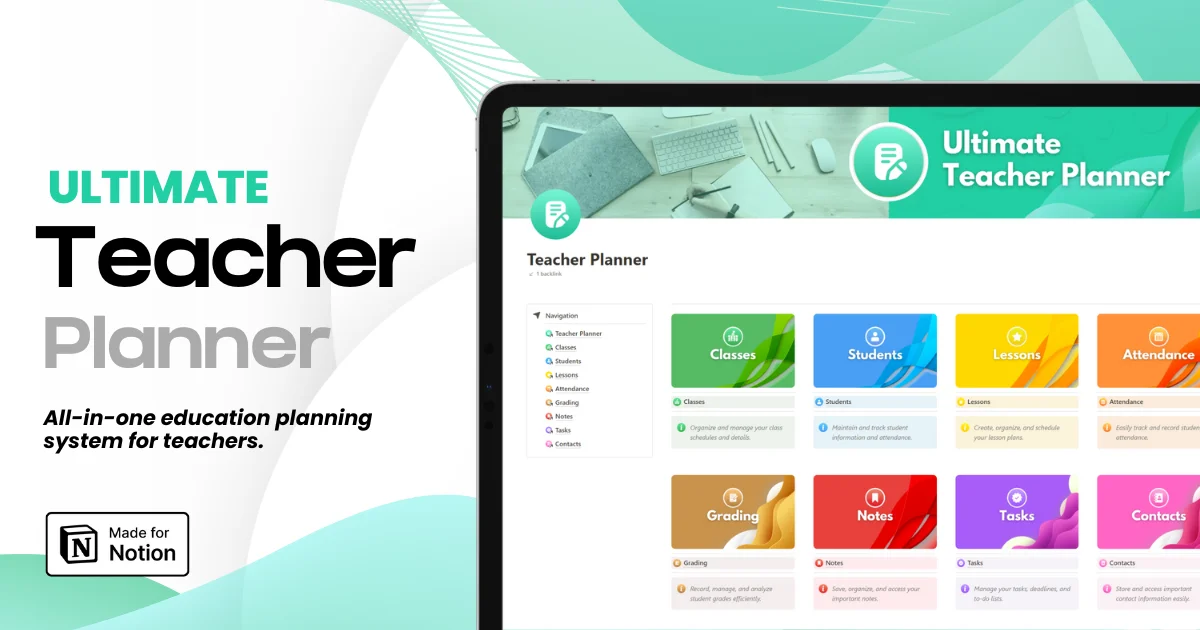How to Get Started Using Notion AI: A Step-by-Step Beginner's Guide
How to Get Started Using Notion AI: A Step-by-Step Beginner's Guide
How to Get Started Using Notion AI: A Step-by-Step Beginner's Guide
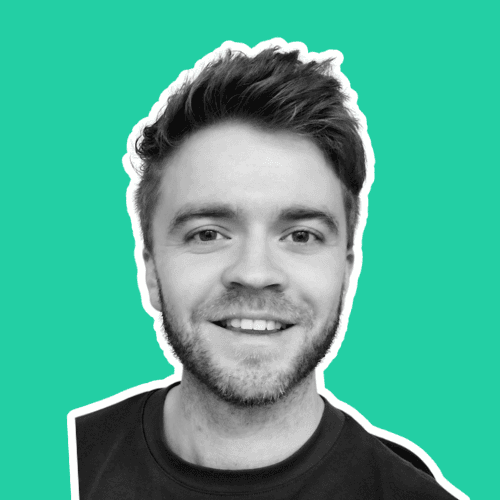
Article by
Milo
ESL Content Coordinator & Educator
ESL Content Coordinator & Educator
All Posts
Notion is a powerful all-in-one workspace for note-taking, project management, and personal productivity. With the recent integration of artificial intelligence, Notion has become more than a digital notebook; it's a smart assistant that can streamline your workflow and enhance your organization. This guide is designed to walk Notion newbies through the initial steps of creating a productive space powered by Notion AI.
Notion is a powerful all-in-one workspace for note-taking, project management, and personal productivity. With the recent integration of artificial intelligence, Notion has become more than a digital notebook; it's a smart assistant that can streamline your workflow and enhance your organization. This guide is designed to walk Notion newbies through the initial steps of creating a productive space powered by Notion AI.
Ultimate Teacher Planner
The ultimate all-in-one education management system in Notion.
Learn More

Ultimate Teacher Planner
The ultimate all-in-one education management system in Notion.
Learn More

Ultimate Teacher Planner
The ultimate all-in-one education management system in Notion.
Learn More

Introduction to Notion AI
First things first, let's talk about what Notion AI brings to the table. The AI features in Notion are built around making your experience more intuitive and efficient. Here's a snapshot of what you can expect:
Smart task management that learns your workflow and offers automated suggestions.
Enhanced note-taking capabilities that can categorize and prioritize your content without manual reorganization.
Deep integration with your other tools to bring all your data into one intelligent platform.
Notion AI isn't just another fancy feature; it's a game-changer for how you approach your digital habits and work. Let's dive in and see how you can start leveraging it.
Setting Up Notion Account
To access Notion AI, you'll need to create an account. It's a straightforward process. Just follow these steps:
Visit the Notion AI website and click on "Get Started".
Choose a username and enter your email address.
Optional: If you have a referral link, paste it in the designated field.
Complete the registration by setting your password.
Verify your email, and you're ready to go!
Now that you have your Notion account, it's time to familiarize yourself with the interface.
Navigating the Notion Interface
The Notion interface might seem a little intimidating at first, but it's incredibly intuitive once you get the hang of it. Here's a quick breakdown:
Workspace: Think of your workspace as your digital desk. It houses all your pages, databases, and anything else you create in Notion.
Blocks: These are the fundamental units in Notion. You can turn any content — text, images, to-do lists — into a block, and manipulate them in endless ways.
Tools: Notion is more than just a note-taking app. You have access to a full suite of tools, including databases, calendars, and more, right from your workspace.
Now that you understand the basics, let's move on to the exciting part: leveraging AI in Notion.
Utilizing Notion AI Features
Notion AI offers several features that can help automate tasks and organize information intelligently.
Automation for Tasks
Notion's AI can help automatically turn your note into a task or identify deadlines from your text. Here's how to do it:
When you create a new page or database, start typing your task or to-do.
Tap on the task block, and Notion will prompt you to add a due date.
Add a due date, and now it's a fully functional task with AI assistance.
Note Organization
The AI can also help auto-categorize and prioritize content within databases. For instance:
Create a new database and write in your entries.
Notion's AI will start to recognize patterns and can suggest different views to organize your data.
Integration with Other AI Tools
You can also integrate Notion with other AI-powered services like Zapier or Integromat for even more advanced automation. This allows for actions to be taken in Notion based on events that occur outside of it.
Customizing Notion for Your Needs
One of the best features of Notion is its flexibility. You can tailor Notion to be the perfect tool for your specific needs.
Creating Templates
Templates are a fantastic way to get started quickly. Notion offers several pre-made templates, or you can create your own:
Pick a page or database you want to reuse.
Click on the three dots (more options) next to the name and select "Template".
Now, when you want a new instance of this page or database, select "New from Template".
Personalizing Settings and Preferences
Make Notion truly yours by customizing it to fit your workflow:
Change your workspace icon and cover to something that inspires you.
Adjust display settings to your liking, such as turning on dark mode or increasing font size.
Dive into advanced settings for things like offline access and account management.
As you get comfortable with Notion, you'll realize the power of its personalization.
Tips for Efficiency
To become a Notion pro, you've got to master its shortcuts and collaboration features.
Keyboard Shortcuts
Keyboard shortcuts are a power user's best friend:
`/` brings up the block menu.
`Cmd/Ctrl + Shift + Enter` creates a new page quickly from anywhere in Notion.
`Cmd/Ctrl + Shift + M` toggles properties in database views.
Run through the full list to speed up your Notion workflow significantly.
Collaboration
Notion isn't just for solo work; it's robust for team collaboration too. Share pages, establish team spaces, and utilize features like comments and mentions to keep the conversation right where the work is happening.
Troubleshooting Common Issues
AI-powered tools are sophisticated, but that sophistication doesn't eliminate the potential for hiccups. If you run into issues with Notion AI, here are some troubleshooting steps to consider:
Addressing Sync Problems
If you notice that some changes or updates are not reflecting across your devices, you may have a sync issue. Try the following:
Ensure you're using the latest version of Notion.
Check your internet connection.
Restart Notion and look for syncing errors or warnings.
Access Related Issues
If you encounter issues with accessing features or content:
Double-check your permissions, especially when working within a team.
Look for any specific errors that might give you a clue about what's gone wrong.
Reach out to Notion's support — they're there to help you out.
By addressing these issues, you can experience Notion AI to its fullest potential without interruptions.
Conclusion
Notion AI is a treasure trove of potential for anyone looking to take their digital workspace to the next level. By following this guide, you've taken the first steps toward integrating AI into your Notion experience. The best way to continue learning is by doing — so jump into Notion, experiment, and see how AI can enhance your digital life. The possibilities are endless.
Introduction to Notion AI
First things first, let's talk about what Notion AI brings to the table. The AI features in Notion are built around making your experience more intuitive and efficient. Here's a snapshot of what you can expect:
Smart task management that learns your workflow and offers automated suggestions.
Enhanced note-taking capabilities that can categorize and prioritize your content without manual reorganization.
Deep integration with your other tools to bring all your data into one intelligent platform.
Notion AI isn't just another fancy feature; it's a game-changer for how you approach your digital habits and work. Let's dive in and see how you can start leveraging it.
Setting Up Notion Account
To access Notion AI, you'll need to create an account. It's a straightforward process. Just follow these steps:
Visit the Notion AI website and click on "Get Started".
Choose a username and enter your email address.
Optional: If you have a referral link, paste it in the designated field.
Complete the registration by setting your password.
Verify your email, and you're ready to go!
Now that you have your Notion account, it's time to familiarize yourself with the interface.
Navigating the Notion Interface
The Notion interface might seem a little intimidating at first, but it's incredibly intuitive once you get the hang of it. Here's a quick breakdown:
Workspace: Think of your workspace as your digital desk. It houses all your pages, databases, and anything else you create in Notion.
Blocks: These are the fundamental units in Notion. You can turn any content — text, images, to-do lists — into a block, and manipulate them in endless ways.
Tools: Notion is more than just a note-taking app. You have access to a full suite of tools, including databases, calendars, and more, right from your workspace.
Now that you understand the basics, let's move on to the exciting part: leveraging AI in Notion.
Utilizing Notion AI Features
Notion AI offers several features that can help automate tasks and organize information intelligently.
Automation for Tasks
Notion's AI can help automatically turn your note into a task or identify deadlines from your text. Here's how to do it:
When you create a new page or database, start typing your task or to-do.
Tap on the task block, and Notion will prompt you to add a due date.
Add a due date, and now it's a fully functional task with AI assistance.
Note Organization
The AI can also help auto-categorize and prioritize content within databases. For instance:
Create a new database and write in your entries.
Notion's AI will start to recognize patterns and can suggest different views to organize your data.
Integration with Other AI Tools
You can also integrate Notion with other AI-powered services like Zapier or Integromat for even more advanced automation. This allows for actions to be taken in Notion based on events that occur outside of it.
Customizing Notion for Your Needs
One of the best features of Notion is its flexibility. You can tailor Notion to be the perfect tool for your specific needs.
Creating Templates
Templates are a fantastic way to get started quickly. Notion offers several pre-made templates, or you can create your own:
Pick a page or database you want to reuse.
Click on the three dots (more options) next to the name and select "Template".
Now, when you want a new instance of this page or database, select "New from Template".
Personalizing Settings and Preferences
Make Notion truly yours by customizing it to fit your workflow:
Change your workspace icon and cover to something that inspires you.
Adjust display settings to your liking, such as turning on dark mode or increasing font size.
Dive into advanced settings for things like offline access and account management.
As you get comfortable with Notion, you'll realize the power of its personalization.
Tips for Efficiency
To become a Notion pro, you've got to master its shortcuts and collaboration features.
Keyboard Shortcuts
Keyboard shortcuts are a power user's best friend:
`/` brings up the block menu.
`Cmd/Ctrl + Shift + Enter` creates a new page quickly from anywhere in Notion.
`Cmd/Ctrl + Shift + M` toggles properties in database views.
Run through the full list to speed up your Notion workflow significantly.
Collaboration
Notion isn't just for solo work; it's robust for team collaboration too. Share pages, establish team spaces, and utilize features like comments and mentions to keep the conversation right where the work is happening.
Troubleshooting Common Issues
AI-powered tools are sophisticated, but that sophistication doesn't eliminate the potential for hiccups. If you run into issues with Notion AI, here are some troubleshooting steps to consider:
Addressing Sync Problems
If you notice that some changes or updates are not reflecting across your devices, you may have a sync issue. Try the following:
Ensure you're using the latest version of Notion.
Check your internet connection.
Restart Notion and look for syncing errors or warnings.
Access Related Issues
If you encounter issues with accessing features or content:
Double-check your permissions, especially when working within a team.
Look for any specific errors that might give you a clue about what's gone wrong.
Reach out to Notion's support — they're there to help you out.
By addressing these issues, you can experience Notion AI to its fullest potential without interruptions.
Conclusion
Notion AI is a treasure trove of potential for anyone looking to take their digital workspace to the next level. By following this guide, you've taken the first steps toward integrating AI into your Notion experience. The best way to continue learning is by doing — so jump into Notion, experiment, and see how AI can enhance your digital life. The possibilities are endless.
Ultimate Teacher Planner
The ultimate all-in-one education management system in Notion.
Learn More

Ultimate Teacher Planner
The ultimate all-in-one education management system in Notion.
Learn More

Ultimate Teacher Planner
The ultimate all-in-one education management system in Notion.
Learn More

2025 Notion4Teachers. All Rights Reserved.
2025 Notion4Teachers. All Rights Reserved.
2025 Notion4Teachers. All Rights Reserved.
2025 Notion4Teachers. All Rights Reserved.