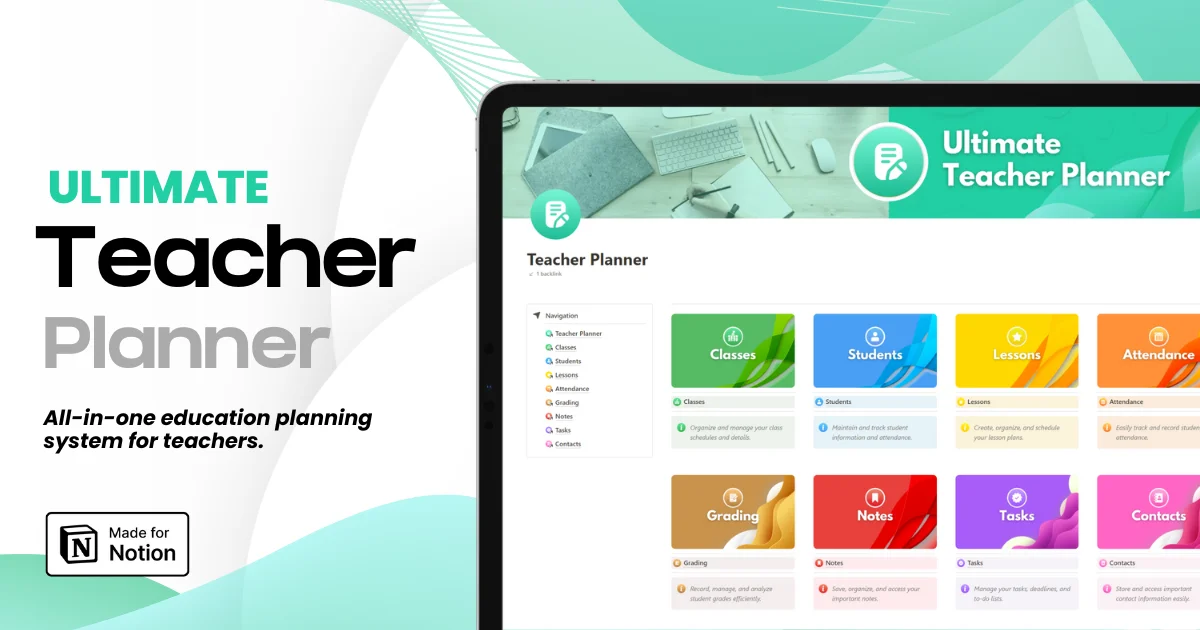Notion Classroom Docs: Keep PDF Layouts Intact When You Translate
Notion Classroom Docs: Keep PDF Layouts Intact When You Translate
Notion Classroom Docs: Keep PDF Layouts Intact When You Translate
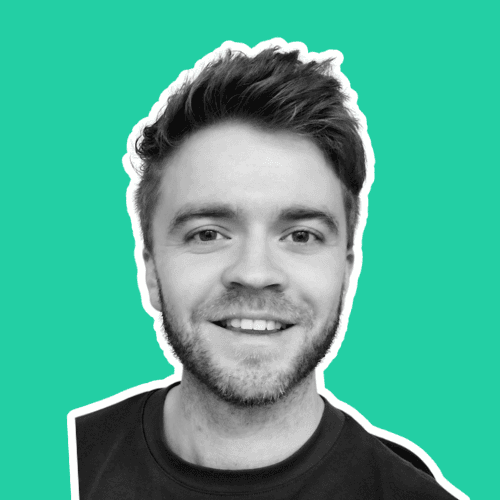
Article by
Milo
ESL Content Coordinator & Educator
ESL Content Coordinator & Educator
All Posts
Teachers rely on clean, well-structured handouts. When those handouts are translated for multilingual families, the message should stay clear and the layout should stay intact. Yet many fast translation paths scramble tables, shift bullets, and break reading order.
This guide shows a practical, classroom-tested workflow for translating Notion-based handouts in PDF or DOCX while preserving structure and improving accuracy. It also explains when to use Acrobat, Word, or Google Docs, and how to prepare your Notion pages for a layout-safe export.
Teachers rely on clean, well-structured handouts. When those handouts are translated for multilingual families, the message should stay clear and the layout should stay intact. Yet many fast translation paths scramble tables, shift bullets, and break reading order.
This guide shows a practical, classroom-tested workflow for translating Notion-based handouts in PDF or DOCX while preserving structure and improving accuracy. It also explains when to use Acrobat, Word, or Google Docs, and how to prepare your Notion pages for a layout-safe export.
Ultimate Teacher Planner
The ultimate all-in-one education management system in Notion.
Learn More

Ultimate Teacher Planner
The ultimate all-in-one education management system in Notion.
Learn More

Ultimate Teacher Planner
The ultimate all-in-one education management system in Notion.
Learn More

Why Layout Integrity Matters In School PDFs
Consistent formatting is not just a design preference. Schools have obligations to communicate with families in languages they understand. That means translated notices, IEP summaries, and school policies must be readable and complete. Clear layout protects meaning for families who depend on translated materials and helps educators meet civil rights expectations for language access.
Beyond compliance, stable layout reduces confusion. Headings, lists, tables, and callouts guide parents to what matters, such as dates and forms. When translation shifts spacing or flips reading order, families can miss deadlines or misunderstand instructions. States and districts emphasize using competent translation workflows, not ad-hoc approaches that risk accuracy or formatting.
Where Formatting Breaks During Translation
Layout failures usually come from a few predictable causes. Knowing them helps you choose the right path and set guardrails.
Image-only PDFs: If text was scanned as images, translation tools cannot read it. You will first need text recognition and a proofing pass or a conversion to editable DOCX before translation.
Missing glyphs and font fallback: If the selected font has no characters for the target language, tools swap fonts mid-line. That can shift wrapping, line height, and punctuation spacing. Embed fonts where possible and pick families with broad Unicode coverage.
Right-to-left scripts: Arabic and Hebrew require correct paragraph direction and shaping. If the translator or PDF exporter ignores RTL settings, the reading order can invert.
Text expansion and contraction: Languages often change length. Spanish commonly expands 15–30 percent when translated from English, while Chinese or Japanese may contract. Expansion squeezes tables and captions unless the layout has breathing room.
Lists and tables: Auto-numbering sometimes restarts and tables can collapse when a tool reconstructs structure during translation. If that happens, a DOCX-first route with styles usually behaves better than translating a complex PDF directly.
Build A Translation-Ready Workflow In Notion
Notion is a fast authoring space for handouts, checklists, and classroom letters. Before you export, a few tweaks will increase the chance that your translated files keep their structure.
Use Notion headings consistently. Do not fake headers by enlarging paragraph text.
Prefer simple tables with header rows. Avoid merged cells unless necessary.
Keep bulleted and numbered lists as true list blocks rather than manual dashes or numbers.
Avoid embedding long paragraphs as images. Screen readers and translators cannot parse them.
When a PDF must match printed handouts, set a comfortable page width and watch for widows or orphans in long lists.
When you are ready, export your handout from Notion as a PDF with the platform’s built-in exporter. This preserves your core structure and gives you a clean baseline for translation in downstream tools.
To speed up drafting, you can start from a template library designed for teachers and adapt layouts you already trust. The Free Notion Templates library includes planners, trackers, and lesson documents that convert cleanly to PDF, which reduces rework after translation.
If you are new to using Notion as a teaching hub, the site’s primer on productivity explains why a consistent structure across pages pays off during export and translation. See the overview on Notion for teaching productivity for examples that translate well across languages.
Choose The Right Translation Path For PDF And DOCX
Different documents call for different tools. Here is how Acrobat, Word, and Google Docs handle structure and where each fits best.
Option 1: Translate Inside Acrobat To Preserve Layout
Acrobat can translate and keep layout, including page geometry, lists, and paragraph blocks. Open the PDF, invoke the translation feature, and review the results with formatting preserved. This is the fastest path when you must keep a page-perfect handout and your PDF is text-based, not scanned. Always check tables and bullets afterward.
Use when: your source is a clean, text-based PDF exported from Notion; you need a faithful facsimile in the target language; and your fonts cover the target script.
Option 2: Convert PDF To Word, Then Translate In Word
For complex tables or when Acrobat shifts elements, convert the PDF to DOCX and translate in Word. Word creates a translated copy while keeping styles, which often stabilizes bullets and table structure. Re-export to PDF at the end. This adds a step but improves control.
Use when: you need to fix list numbering or table widths; you want to adjust styles for text expansion before finalizing a PDF.
Option 3: Move Content To Google Docs And Use Translate Document
If your handout lives in Google Drive or you collaborate with grade-level teams there, Google Docs can create a translated copy of the full document. It preserves most headings, images, and charts. For dense tables, confirm column widths and header alignment.
Use when: collaboration is the priority and your layout is mostly paragraphs, headings, and simple lists.
Accuracy Without Breaking The Page
Structure is only half the job. Families need accurate information. A reliable workflow is to test a short excerpt of your handout across two or three engines, pick the output that handles names and school terminology best, and then run the full document through that engine.
You can use MachineTranslation to compare AI translations from different LLMs and translation engines to identify which one handles your sample text most cleanly before you commit to a full-document run.
Why the sample approach works: engines differ in how they handle named entities, dates, and educational terms. Choosing the best fit up front reduces edits later and helps you retain layout because the preferred engine’s sentence lengths and punctuation behavior are now predictable for the full file.
Step-By-Step Workflow Teachers Can Use This Week
If you want a single, repeatable process from Notion to translated PDF, this sequence balances layout integrity with accuracy. Read through once, then try it on a one-page handout.
Draft in Notion with styles. Use headings, lists, and simple tables. Avoid images of text.
Export to PDF from Notion. Skim for widows, long bullets, and table widths. If something looks tight in English, it will be tighter after expansion.
Create a DOCX copy of the same content. Either export or copy content into Word to have an editable version alongside your PDF.
Run a 200-word sample through two or three engines and compare which handles names, times, and lists better. Choose the best engine for the full file.
Pick your translation path:
Try Acrobat first for page-perfect PDFs. Review bullets, spacing, and tables.
If lists or tables shift, translate the DOCX in Word, then export back to PDF.
If your team edits in Drive, use Google Docs Translate Document and then export to PDF.
Check fonts and glyphs. If you see missing squares or substituted characters, switch to a font family with broad Unicode support and embed fonts in your export.
Proof structural elements. Scan reading order, page numbers, tables, and bulleted lists. For Arabic or Hebrew, confirm right-to-left direction.
Protect student data. If a handout contains personally identifiable information, confirm that your translation process aligns with student privacy guidance before using cloud services.
Publish and archive. Save the translated PDF with a clear naming pattern, such as Grade-5_Science-Lab-Safety_ES_2025-10.pdf, and store the DOCX source for future edits.
Troubleshooting Common Issues
Tables Shift Or Break
Switch to the DOCX path, apply table styles, and set fixed column widths where expansion will push content. Languages like Spanish and German can add 20 to 35 percent length at the sentence level, so give columns extra width and allow row wrapping.
Bullet Spacing Drifts
If auto-numbering restarts or spacing changes, select all list items and reapply the list style in Word after translation. Then export to PDF. This avoids the artifact of a translator reconstructing list markup incorrectly.
Missing Characters Or Boxes
Install or switch to a font with coverage for the target language, and enable font embedding during export to PDF. Problems with glyph coverage or font fallback often show up first in names, math symbols, and accented characters.
Reading Order Is Wrong In Arabic Or Hebrew
Ensure the translation and the PDF exporter both support right-to-left paragraph direction. If order is still incorrect, consider authoring the final layout in an application that exposes RTL controls more directly, then export to PDF.
Special Cases: RTL, CJK, And Text Expansion
Right-to-left languages require correct paragraph direction from translation through export. Acrobat and other layout tools include RTL options for form fields, signatures, and text boxes. Enable them during review to avoid left-to-right defaults.
For Chinese, Japanese, and Korean, contraction at the paragraph level can change line breaks and spacing even if pages look shorter. Watch punctuation and line-end rules around headings and captions.
For Spanish, French, Italian, and German, expansion can challenge side-by-side layouts. Budget space in tables and around callouts, and simplify captions so they can wrap without hiding content. Ranges vary, but 20–30 percent expansion is a safe planning number for many classroom documents..
Community Notes From Classrooms
Teachers often compare different AI tools to meet tight deadlines for newsletters and forms. Educators report that translating directly in document editors can save time on reformatting for parent communications. Others note that some automated translators still disrupt tables, which is why the DOCX-first path remains important for complex layouts.
FAQs
Do I Have To Translate Every Handout?
Schools must communicate important information in a language families can understand. Focus translation on vital communications such as schedules, policies, permission slips, progress updates, and special education materials. Keep a plain-language English version available for staff reference and use glossaries for recurring terms.
What If My Notion Export Looks Different After Translation?
If bullets, numbering, or tables shift after a direct PDF translation, convert the file to DOCX, translate in Word, then export back to PDF. Apply styles and fix widths before the final export to stabilize structure.
How Do I Handle Right-To-Left Languages?
Use a toolchain that respects RTL direction, verify paragraph direction during review, and embed fonts that support the target script. If problems persist, lay out the final version in an app with explicit RTL controls and re-export.
Is It Safe To Use Cloud Translation Tools With Student Information?
Follow student privacy guidance. When a document includes personally identifiable information, confirm your district’s approved tools and agreements before uploading. De-identify where possible.
Layout-safe translation is achievable with a predictable workflow. Author clean structure in Notion, export a text-based PDF, test a short excerpt across engines to pick the best fit, and choose the path that preserves formatting for your specific content. For complex tables, go DOCX first. For page-perfect flyers, translate in Acrobat and review lists and forms. A few minutes spent on structure before translation pays off in clarity for families and less rework for teachers.
Why Layout Integrity Matters In School PDFs
Consistent formatting is not just a design preference. Schools have obligations to communicate with families in languages they understand. That means translated notices, IEP summaries, and school policies must be readable and complete. Clear layout protects meaning for families who depend on translated materials and helps educators meet civil rights expectations for language access.
Beyond compliance, stable layout reduces confusion. Headings, lists, tables, and callouts guide parents to what matters, such as dates and forms. When translation shifts spacing or flips reading order, families can miss deadlines or misunderstand instructions. States and districts emphasize using competent translation workflows, not ad-hoc approaches that risk accuracy or formatting.
Where Formatting Breaks During Translation
Layout failures usually come from a few predictable causes. Knowing them helps you choose the right path and set guardrails.
Image-only PDFs: If text was scanned as images, translation tools cannot read it. You will first need text recognition and a proofing pass or a conversion to editable DOCX before translation.
Missing glyphs and font fallback: If the selected font has no characters for the target language, tools swap fonts mid-line. That can shift wrapping, line height, and punctuation spacing. Embed fonts where possible and pick families with broad Unicode coverage.
Right-to-left scripts: Arabic and Hebrew require correct paragraph direction and shaping. If the translator or PDF exporter ignores RTL settings, the reading order can invert.
Text expansion and contraction: Languages often change length. Spanish commonly expands 15–30 percent when translated from English, while Chinese or Japanese may contract. Expansion squeezes tables and captions unless the layout has breathing room.
Lists and tables: Auto-numbering sometimes restarts and tables can collapse when a tool reconstructs structure during translation. If that happens, a DOCX-first route with styles usually behaves better than translating a complex PDF directly.
Build A Translation-Ready Workflow In Notion
Notion is a fast authoring space for handouts, checklists, and classroom letters. Before you export, a few tweaks will increase the chance that your translated files keep their structure.
Use Notion headings consistently. Do not fake headers by enlarging paragraph text.
Prefer simple tables with header rows. Avoid merged cells unless necessary.
Keep bulleted and numbered lists as true list blocks rather than manual dashes or numbers.
Avoid embedding long paragraphs as images. Screen readers and translators cannot parse them.
When a PDF must match printed handouts, set a comfortable page width and watch for widows or orphans in long lists.
When you are ready, export your handout from Notion as a PDF with the platform’s built-in exporter. This preserves your core structure and gives you a clean baseline for translation in downstream tools.
To speed up drafting, you can start from a template library designed for teachers and adapt layouts you already trust. The Free Notion Templates library includes planners, trackers, and lesson documents that convert cleanly to PDF, which reduces rework after translation.
If you are new to using Notion as a teaching hub, the site’s primer on productivity explains why a consistent structure across pages pays off during export and translation. See the overview on Notion for teaching productivity for examples that translate well across languages.
Choose The Right Translation Path For PDF And DOCX
Different documents call for different tools. Here is how Acrobat, Word, and Google Docs handle structure and where each fits best.
Option 1: Translate Inside Acrobat To Preserve Layout
Acrobat can translate and keep layout, including page geometry, lists, and paragraph blocks. Open the PDF, invoke the translation feature, and review the results with formatting preserved. This is the fastest path when you must keep a page-perfect handout and your PDF is text-based, not scanned. Always check tables and bullets afterward.
Use when: your source is a clean, text-based PDF exported from Notion; you need a faithful facsimile in the target language; and your fonts cover the target script.
Option 2: Convert PDF To Word, Then Translate In Word
For complex tables or when Acrobat shifts elements, convert the PDF to DOCX and translate in Word. Word creates a translated copy while keeping styles, which often stabilizes bullets and table structure. Re-export to PDF at the end. This adds a step but improves control.
Use when: you need to fix list numbering or table widths; you want to adjust styles for text expansion before finalizing a PDF.
Option 3: Move Content To Google Docs And Use Translate Document
If your handout lives in Google Drive or you collaborate with grade-level teams there, Google Docs can create a translated copy of the full document. It preserves most headings, images, and charts. For dense tables, confirm column widths and header alignment.
Use when: collaboration is the priority and your layout is mostly paragraphs, headings, and simple lists.
Accuracy Without Breaking The Page
Structure is only half the job. Families need accurate information. A reliable workflow is to test a short excerpt of your handout across two or three engines, pick the output that handles names and school terminology best, and then run the full document through that engine.
You can use MachineTranslation to compare AI translations from different LLMs and translation engines to identify which one handles your sample text most cleanly before you commit to a full-document run.
Why the sample approach works: engines differ in how they handle named entities, dates, and educational terms. Choosing the best fit up front reduces edits later and helps you retain layout because the preferred engine’s sentence lengths and punctuation behavior are now predictable for the full file.
Step-By-Step Workflow Teachers Can Use This Week
If you want a single, repeatable process from Notion to translated PDF, this sequence balances layout integrity with accuracy. Read through once, then try it on a one-page handout.
Draft in Notion with styles. Use headings, lists, and simple tables. Avoid images of text.
Export to PDF from Notion. Skim for widows, long bullets, and table widths. If something looks tight in English, it will be tighter after expansion.
Create a DOCX copy of the same content. Either export or copy content into Word to have an editable version alongside your PDF.
Run a 200-word sample through two or three engines and compare which handles names, times, and lists better. Choose the best engine for the full file.
Pick your translation path:
Try Acrobat first for page-perfect PDFs. Review bullets, spacing, and tables.
If lists or tables shift, translate the DOCX in Word, then export back to PDF.
If your team edits in Drive, use Google Docs Translate Document and then export to PDF.
Check fonts and glyphs. If you see missing squares or substituted characters, switch to a font family with broad Unicode support and embed fonts in your export.
Proof structural elements. Scan reading order, page numbers, tables, and bulleted lists. For Arabic or Hebrew, confirm right-to-left direction.
Protect student data. If a handout contains personally identifiable information, confirm that your translation process aligns with student privacy guidance before using cloud services.
Publish and archive. Save the translated PDF with a clear naming pattern, such as Grade-5_Science-Lab-Safety_ES_2025-10.pdf, and store the DOCX source for future edits.
Troubleshooting Common Issues
Tables Shift Or Break
Switch to the DOCX path, apply table styles, and set fixed column widths where expansion will push content. Languages like Spanish and German can add 20 to 35 percent length at the sentence level, so give columns extra width and allow row wrapping.
Bullet Spacing Drifts
If auto-numbering restarts or spacing changes, select all list items and reapply the list style in Word after translation. Then export to PDF. This avoids the artifact of a translator reconstructing list markup incorrectly.
Missing Characters Or Boxes
Install or switch to a font with coverage for the target language, and enable font embedding during export to PDF. Problems with glyph coverage or font fallback often show up first in names, math symbols, and accented characters.
Reading Order Is Wrong In Arabic Or Hebrew
Ensure the translation and the PDF exporter both support right-to-left paragraph direction. If order is still incorrect, consider authoring the final layout in an application that exposes RTL controls more directly, then export to PDF.
Special Cases: RTL, CJK, And Text Expansion
Right-to-left languages require correct paragraph direction from translation through export. Acrobat and other layout tools include RTL options for form fields, signatures, and text boxes. Enable them during review to avoid left-to-right defaults.
For Chinese, Japanese, and Korean, contraction at the paragraph level can change line breaks and spacing even if pages look shorter. Watch punctuation and line-end rules around headings and captions.
For Spanish, French, Italian, and German, expansion can challenge side-by-side layouts. Budget space in tables and around callouts, and simplify captions so they can wrap without hiding content. Ranges vary, but 20–30 percent expansion is a safe planning number for many classroom documents..
Community Notes From Classrooms
Teachers often compare different AI tools to meet tight deadlines for newsletters and forms. Educators report that translating directly in document editors can save time on reformatting for parent communications. Others note that some automated translators still disrupt tables, which is why the DOCX-first path remains important for complex layouts.
FAQs
Do I Have To Translate Every Handout?
Schools must communicate important information in a language families can understand. Focus translation on vital communications such as schedules, policies, permission slips, progress updates, and special education materials. Keep a plain-language English version available for staff reference and use glossaries for recurring terms.
What If My Notion Export Looks Different After Translation?
If bullets, numbering, or tables shift after a direct PDF translation, convert the file to DOCX, translate in Word, then export back to PDF. Apply styles and fix widths before the final export to stabilize structure.
How Do I Handle Right-To-Left Languages?
Use a toolchain that respects RTL direction, verify paragraph direction during review, and embed fonts that support the target script. If problems persist, lay out the final version in an app with explicit RTL controls and re-export.
Is It Safe To Use Cloud Translation Tools With Student Information?
Follow student privacy guidance. When a document includes personally identifiable information, confirm your district’s approved tools and agreements before uploading. De-identify where possible.
Layout-safe translation is achievable with a predictable workflow. Author clean structure in Notion, export a text-based PDF, test a short excerpt across engines to pick the best fit, and choose the path that preserves formatting for your specific content. For complex tables, go DOCX first. For page-perfect flyers, translate in Acrobat and review lists and forms. A few minutes spent on structure before translation pays off in clarity for families and less rework for teachers.
Ultimate Teacher Planner
The ultimate all-in-one education management system in Notion.
Learn More

Ultimate Teacher Planner
The ultimate all-in-one education management system in Notion.
Learn More

Ultimate Teacher Planner
The ultimate all-in-one education management system in Notion.
Learn More

2025 Notion4Teachers. All Rights Reserved.
2025 Notion4Teachers. All Rights Reserved.
2025 Notion4Teachers. All Rights Reserved.
2025 Notion4Teachers. All Rights Reserved.