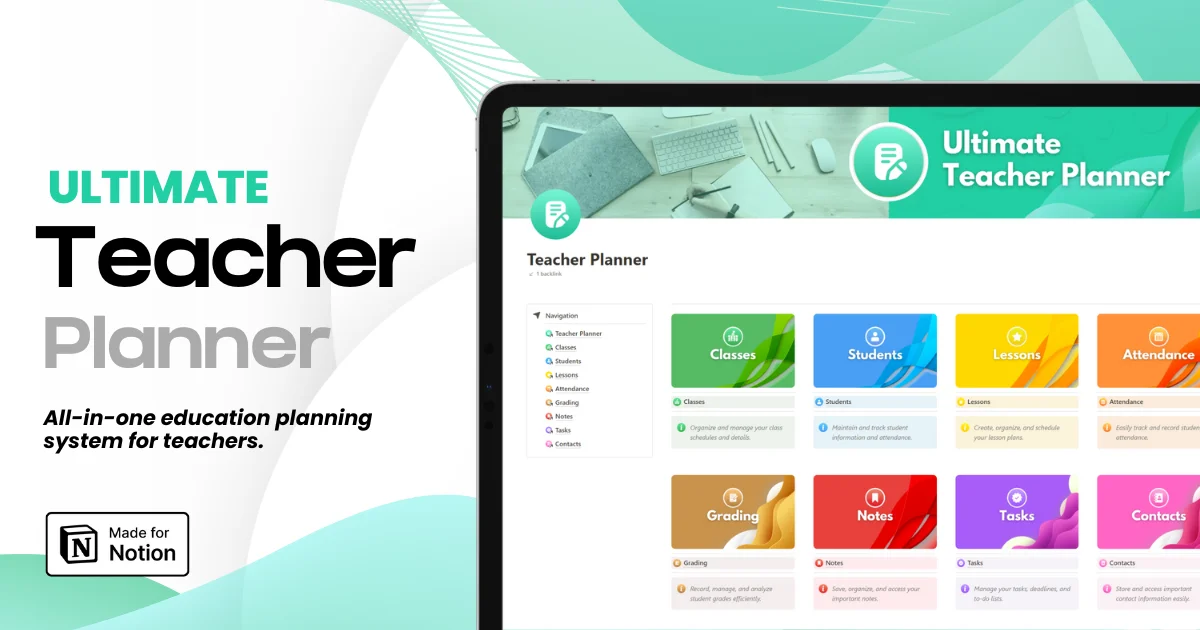How to Use QR Codes to Make Your Notion Workspace More Interactive
How to Use QR Codes to Make Your Notion Workspace More Interactive
How to Use QR Codes to Make Your Notion Workspace More Interactive
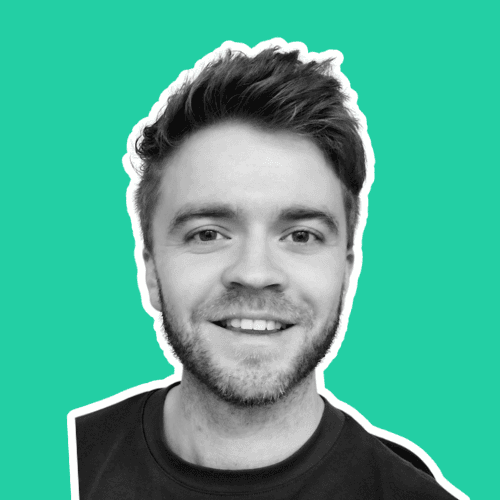
Article by
Milo
ESL Content Coordinator & Educator
ESL Content Coordinator & Educator
All Posts
When I first started using Notion in my classroom, I treated it like a digital binde neat, organized, but kind of static. Everything lived on a page, and students could read or click around, but that was it. Over time, I realized Notion could be so much more: it could actually connect the physical and digital parts of learning.
That’s where QR codes came in.
At first, I added one to a printed syllabus just to experiment. Students scanned it and instantly jumped to a shared Notion page where all the class notes and videos lived. It was simple, fast, and surprisingly fun. From there, I started thinking: how can I use these little codes everywhere?
When I first started using Notion in my classroom, I treated it like a digital binde neat, organized, but kind of static. Everything lived on a page, and students could read or click around, but that was it. Over time, I realized Notion could be so much more: it could actually connect the physical and digital parts of learning.
That’s where QR codes came in.
At first, I added one to a printed syllabus just to experiment. Students scanned it and instantly jumped to a shared Notion page where all the class notes and videos lived. It was simple, fast, and surprisingly fun. From there, I started thinking: how can I use these little codes everywhere?
Ultimate Teacher Planner
The ultimate all-in-one education management system in Notion.
Learn More

Ultimate Teacher Planner
The ultimate all-in-one education management system in Notion.
Learn More

Ultimate Teacher Planner
The ultimate all-in-one education management system in Notion.
Learn More

Now, I use them weekly to link lesson plans, videos, quizzes, and even shared databases. If you’ve never tried it before, it’s ridiculously easy. A tool like a Multi-Link QR Code lets you combine multiple resources (like Google Docs, YouTube lessons, and Notion pages) into one scannable link.
Here’s how I make Notion more interactive with QR codes and how you can too.
1. Turn printed materials into digital extensions
Every teacher has those handouts that students lose after two days. Mine used to pile up at the back of desks. Now, I print a small QR code at the bottom that takes them directly to the Notion version of the same document.
Students can scan it with their phones and instantly access links, videos, or related assignments. If I update something later, the QR still works I just edit the link behind it.
It’s especially helpful for substitute plans or last-minute changes. No more emailing files around or printing again.
2. Use QR codes for assignment feedback
Here’s something I didn’t expect to enjoy: giving digital feedback through QR codes.
Sometimes, after grading physical papers, I add a small QR that points to a Notion comment page. Students scan it and see my notes, examples, or even a short Loom video explaining their next steps. It saves time and gives space for reflection.
It also makes grading feel less one-directional. Students can reply, ask questions, or add thoughts directly in Notion.
3. Make your classroom walls part of your digital world
If you walk into my classroom, you’ll see QR codes on the bulletin board next to posters, projects, and artwork. They link to digital portfolios in Notion where students wrote reflections about their work.
It’s become one of my favorite parts of the room. Visitors parents, administrators, even other students scan the codes and see the process behind each project.
According to Edutopia, QR codes can increase engagement and ownership because students feel proud when their work connects to a living, online space. It’s a small tech detail that adds a human touch.
4. Link multiple resources in one scan
One of my biggest frustrations as a teacher is juggling links. Every assignment seems to come with three: one for the slides, one for the Google Form, one for the YouTube video.
Instead of crowding my Notion page with a dozen blue hyperlinks, I use a Multi-Link QR Code. Students scan it and see a mini menu of all the related resources organized, simple, no clutter.
You can also embed the same QR in Notion itself. It looks clean and modern, and students love that they don’t have to dig through a maze of links.
5. Connect Notion projects to real-world learning
One of the most powerful ways to use QR codes is to link classroom learning to real experiences.
During a community project, my students created research pages in Notion about local history. We printed QR codes and placed them at locations around town. People could scan and read the students’ stories right on their phones.
It was such a proud teacher moment seeing digital work become part of the physical world.
You can also reverse this: print QR codes that bring outside content into Notion like curated videos, article collections, or real-time feedback forms.
As TeachThought points out, QR codes are great for bridging offline experiences with digital organization tools like Notion.
6. Let students take ownership
Students love being in charge of something that feels techy but simple. I often have them create their own QR codes linking to project pages or collaborative databases.
One group even designed a mini “Notion museum” QR codes displayed on the wall that led to different project categories. It was creative, chaotic, and totally theirs.
Giving them that responsibility not only makes them more engaged but also teaches digital organization, which is a skill they’ll use far beyond school.
7. Organize your teaching life (without extra chaos)
I’m a bit of a Notion nerd, but even I get overwhelmed by too many pages and tabs. QR codes help me physically organize my digital life.
I keep a printed planner on my desk with QR stickers linking to lesson templates, curriculum databases, or my content calendar. Instead of digging through folders, I scan and open the right page instantly.
For bigger projects, I make a PDF QR Code that links to a shared Notion folder. That way, I can share materials with colleagues even if they don’t use Notion daily.
Final thoughts
QR codes don’t make you a better teacher on their own but they do make your tools work harder.
They turn static pages into doorways. They make collaboration smoother, feedback faster, and learning more connected.
And the best part? You don’t have to be “tech-savvy.” You just need curiosity and a few minutes to try.
If you’re already using Notion, adding QR codes is like giving it an extra superpower a way to merge your physical and digital classroom without changing your whole system.
Start small: print one code for your next project, embed one in your Notion lesson plan, or share a QR for your class wiki. See how students react.
Chances are, they’ll love it. And you’ll wonder, like I did, why you didn’t start sooner.
Now, I use them weekly to link lesson plans, videos, quizzes, and even shared databases. If you’ve never tried it before, it’s ridiculously easy. A tool like a Multi-Link QR Code lets you combine multiple resources (like Google Docs, YouTube lessons, and Notion pages) into one scannable link.
Here’s how I make Notion more interactive with QR codes and how you can too.
1. Turn printed materials into digital extensions
Every teacher has those handouts that students lose after two days. Mine used to pile up at the back of desks. Now, I print a small QR code at the bottom that takes them directly to the Notion version of the same document.
Students can scan it with their phones and instantly access links, videos, or related assignments. If I update something later, the QR still works I just edit the link behind it.
It’s especially helpful for substitute plans or last-minute changes. No more emailing files around or printing again.
2. Use QR codes for assignment feedback
Here’s something I didn’t expect to enjoy: giving digital feedback through QR codes.
Sometimes, after grading physical papers, I add a small QR that points to a Notion comment page. Students scan it and see my notes, examples, or even a short Loom video explaining their next steps. It saves time and gives space for reflection.
It also makes grading feel less one-directional. Students can reply, ask questions, or add thoughts directly in Notion.
3. Make your classroom walls part of your digital world
If you walk into my classroom, you’ll see QR codes on the bulletin board next to posters, projects, and artwork. They link to digital portfolios in Notion where students wrote reflections about their work.
It’s become one of my favorite parts of the room. Visitors parents, administrators, even other students scan the codes and see the process behind each project.
According to Edutopia, QR codes can increase engagement and ownership because students feel proud when their work connects to a living, online space. It’s a small tech detail that adds a human touch.
4. Link multiple resources in one scan
One of my biggest frustrations as a teacher is juggling links. Every assignment seems to come with three: one for the slides, one for the Google Form, one for the YouTube video.
Instead of crowding my Notion page with a dozen blue hyperlinks, I use a Multi-Link QR Code. Students scan it and see a mini menu of all the related resources organized, simple, no clutter.
You can also embed the same QR in Notion itself. It looks clean and modern, and students love that they don’t have to dig through a maze of links.
5. Connect Notion projects to real-world learning
One of the most powerful ways to use QR codes is to link classroom learning to real experiences.
During a community project, my students created research pages in Notion about local history. We printed QR codes and placed them at locations around town. People could scan and read the students’ stories right on their phones.
It was such a proud teacher moment seeing digital work become part of the physical world.
You can also reverse this: print QR codes that bring outside content into Notion like curated videos, article collections, or real-time feedback forms.
As TeachThought points out, QR codes are great for bridging offline experiences with digital organization tools like Notion.
6. Let students take ownership
Students love being in charge of something that feels techy but simple. I often have them create their own QR codes linking to project pages or collaborative databases.
One group even designed a mini “Notion museum” QR codes displayed on the wall that led to different project categories. It was creative, chaotic, and totally theirs.
Giving them that responsibility not only makes them more engaged but also teaches digital organization, which is a skill they’ll use far beyond school.
7. Organize your teaching life (without extra chaos)
I’m a bit of a Notion nerd, but even I get overwhelmed by too many pages and tabs. QR codes help me physically organize my digital life.
I keep a printed planner on my desk with QR stickers linking to lesson templates, curriculum databases, or my content calendar. Instead of digging through folders, I scan and open the right page instantly.
For bigger projects, I make a PDF QR Code that links to a shared Notion folder. That way, I can share materials with colleagues even if they don’t use Notion daily.
Final thoughts
QR codes don’t make you a better teacher on their own but they do make your tools work harder.
They turn static pages into doorways. They make collaboration smoother, feedback faster, and learning more connected.
And the best part? You don’t have to be “tech-savvy.” You just need curiosity and a few minutes to try.
If you’re already using Notion, adding QR codes is like giving it an extra superpower a way to merge your physical and digital classroom without changing your whole system.
Start small: print one code for your next project, embed one in your Notion lesson plan, or share a QR for your class wiki. See how students react.
Chances are, they’ll love it. And you’ll wonder, like I did, why you didn’t start sooner.
Ultimate Teacher Planner
The ultimate all-in-one education management system in Notion.
Learn More

Ultimate Teacher Planner
The ultimate all-in-one education management system in Notion.
Learn More

Ultimate Teacher Planner
The ultimate all-in-one education management system in Notion.
Learn More

2025 Notion4Teachers. All Rights Reserved.
2025 Notion4Teachers. All Rights Reserved.
2025 Notion4Teachers. All Rights Reserved.
2025 Notion4Teachers. All Rights Reserved.