Modern Teaching Handbook
Master modern education with the all-in-one resource for educators. Get your free copy now!



Virtual Classroom Setup Guide: Best Practices for Teachers
Virtual Classroom Setup Guide: Best Practices for Teachers
Virtual Classroom Setup Guide: Best Practices for Teachers
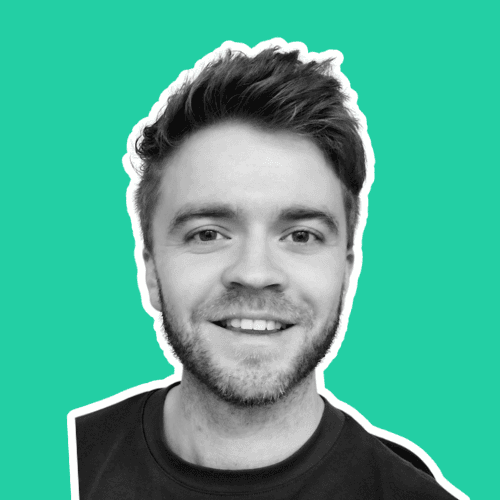
Article by
Milo
ESL Content Coordinator & Educator
ESL Content Coordinator & Educator
All Posts
Picture this: You’re sipping coffee in the comfort of your kitchen, laptop open, while teaching students from around the world. No bell rings, no chalk dust, but learning is happening. That’s the magic of a virtual classroom. But how does it all work? If the idea of teaching online feels as confusing as navigating a maze blindfolded, don’t worry—I’ve got you covered.
Picture this: You’re sipping coffee in the comfort of your kitchen, laptop open, while teaching students from around the world. No bell rings, no chalk dust, but learning is happening. That’s the magic of a virtual classroom. But how does it all work? If the idea of teaching online feels as confusing as navigating a maze blindfolded, don’t worry—I’ve got you covered.
Modern Teaching Handbook
Master modern education with the all-in-one resource for educators. Get your free copy now!

Modern Teaching Handbook
Master modern education with the all-in-one resource for educators. Get your free copy now!

Modern Teaching Handbook
Master modern education with the all-in-one resource for educators. Get your free copy now!

Understanding the Basics of a Virtual Classroom
What Is a Virtual Classroom?
At its core, a virtual classroom is a digital space where learning happens. Think of it as a traditional classroom brought to life virtually using technology. Instead of desks and whiteboards, you have screens and virtual tools. But the goal remains unchanged: teaching and connecting with students.
Here are the key features that define a virtual classroom:
Real-time interaction: Teachers and students can communicate live through video, audio, or chat.
Collaboration tools: Think shared whiteboards, breakout rooms, and real-time quizzes to encourage participation.
Learning resources: Like documents, videos, and presentations, all accessible online.
For example, rather than handing out paper worksheets, you might upload a document that students can fill out digitally.
Why Are Virtual Classrooms So Popular?
Virtual classrooms have grown in popularity for good reasons. They break down barriers that traditional classrooms often face. Let’s briefly dive into why many teachers and schools are making the switch:
Flexibility: Teachers can customize schedules, and students can attend from anywhere (hello, pajamas!).
Inclusivity: Students who might struggle to attend physical classes—due to location, illness, or mobility issues—can now participate easily.
Cost efficiency: Forget endless stacks of paper or expensive physical infrastructure. Everything lives online.
Still, as great as these perks are, teaching in a virtual classroom does come with its challenges—like keeping students engaged when Netflix is just one browser tab away.
The Core Elements of a Virtual Classroom
Let’s break down the fundamental building blocks of a virtual classroom to help you wrap your head around the concept:
Learning Management System (LMS)
An LMS acts like the engine of your virtual classroom. It’s software that organizes content, tracks student progress, and manages assignments. Think platforms like Google Classroom or Moodle.Video Conferencing Tools
These are the “face-to-face” part of virtual teaching. Zoom, Microsoft Teams, and Google Meet are all examples. You’ll use these to deliver lectures, host discussions, and even handle Q&A sessions.Collaboration Tools
Collaboration features—like polling questions, virtual breakout rooms, or whiteboard sharing—are essential to make lessons interactive. Without these, online teaching can feel like talking into a void.
Content Sharing Tools
Need to show a graph, play a slideshow, or share an article? Content-sharing tools allow you to seamlessly present study materials, ensuring the lesson flows smoothly.
How Does It Compare to Traditional Classrooms?
Adapting to a virtual environment doesn’t mean abandoning everything you love about traditional teaching—it’s just a little different. Here’s a quick comparison:
Face-to-face vs. screen-based: In a physical class, you can gauge emotions and engagement more easily. Online, you might have to rely on verbal cues or chat activity.
Physical tools vs. digital tools: Forget markers and poster boards; now, you’ll juggle file uploads and virtual discussion boards.
For example, instead of writing math problems on a chalkboard, you might use a tablet that shares your screen with the entire class.
Why Understanding the Basics Is Key
A virtual classroom is only as effective as the person running it. Imagine fiddling with buttons while your students wait awkwardly—awkward for everyone, right? Mastering the basics of how it works ensures your teaching shines while the technology fades seamlessly into the background.
Now that you have a solid understanding of what a virtual classroom is, let’s talk about the next step: choosing the right platform to fit your teaching style and needs. That’s where the fun really begins!

Choosing the Right Platform for Your Classroom Needs
Ever feel like choosing a virtual classroom platform is like standing in the cereal aisle—too many options, each one claiming to be “the best”? Picking the perfect platform can feel overwhelming, especially when the success of your lessons depends on it. But don’t worry! By focusing on what really matters, you can confidently choose a platform that works like a charm for both you and your students.
What’s a Virtual Classroom Platform, Anyway?
Let’s start with the basics. A virtual classroom platform is essentially your online teaching stage. It’s the software or app that allows you to deliver lessons, interact with students, and manage classroom activities in an online environment. Think Zoom, Google Classroom, Microsoft Teams, or Moodle. But the key is finding the one that fits your needs like a glove.
Know Your Teaching Style and Needs
Before digging into features, take a moment to reflect on how you teach and what you’ll need to be effective. Different platforms cater to different styles. Here are a few questions to consider:
Do you need live video sessions? If you thrive on real-time interaction, choose a platform like Zoom or Microsoft Teams. These are great for live lectures or discussions.
Will students need access to materials on their own time? If flexibility is key, check out platforms like Google Classroom or Edmodo that focus on shared resources and asynchronous learning.
How tech-savvy are you (or your students)? Avoid overly complicated options if you or your students are beginners.
By understanding your teaching approach and your students’ needs, you can eliminate choices that don’t make the cut.
Key Features to Look For
Once you know what you’re looking for, focus on platforms with the right features. Here’s a checklist to guide you:
User-Friendly Interface: If it takes a Ph.D. to navigate the platform, it’s probably not worth your time. Look for intuitive layouts that make it easy to create and manage classes.
Video and Audio Quality: A bad connection or laggy video can ruin the most carefully planned lessons. Platforms like Zoom tend to shine in this area.
Collaboration Tools: Features like breakout rooms, chat functions, and shared whiteboards encourage active student participation.
Customization Options: Need a unique grading system or a way to group students for collaborative projects? Platforms like Canvas or Moodle let you customize your classroom structure.
Mobile-Friendly Access: Not all students work from laptops. Make sure the platform works smoothly on smartphones or tablets.
Think Budget (and Freebies!)
Education budgets can be, let’s say, challenging. Luckily, many options are free or offer discounts for educators. For instance, Google Classroom is entirely free, while platforms like Zoom have robust free plans for shorter sessions. If you're eyeing a premium platform, ensure the pricing aligns with the value it provides.
Trial Runs Are Your Best Friend
Here’s a pro tip: try before you commit! Most platforms offer free trials or demo periods. Use this chance to test it out as if you were really teaching. Invite a colleague or a friend to join a mock session and see how easy it is to navigate, upload materials, and interact.
Balancing Student and Teacher Needs
Remember, it’s not just about what works best for you. Consider your students, too. For example:
Younger students may benefit from playful tools like gamified quizzes, available on platforms like ClassDojo.
High school or college students may appreciate more robust platforms that accommodate complex assignments, like Canvas.
Striking the right balance ensures a smoother learning experience for everyone.

Setting Up Your Workspace for Optimal Teaching
Ever feel like you're juggling flaming torches while riding a unicycle when teaching online? That might just be your workspace fighting against you. A well-organized, thoughtfully designed teaching space can turn chaos into calm and help you lead your virtual classroom more effectively. Let’s dive into some practical tips to transform your home setup into the ultimate teaching hub.
Designate a Dedicated Teaching Zone
Here's the deal: you need a specific spot for teaching. Why? Because switching between "home mode" and "teacher mode" gets easier when you sit down at a designated space.
Why it matters: A consistent place reduces distractions and helps you mentally shift gears.
What to do: Even if you’re short on space, carve out a corner with a desk, a comfy chair, and good lighting.
Pro Tip: If your "classroom" doubles as your dining table, invest in a portable backdrop or accessories like a table mat to reset the zone each day.
Imagine sitting down to teach and instantly feeling in charge, rather than overwhelmed by the cereal bowl next to your laptop!
Prioritize Lighting
Your students are watching you through a screen. Poor lighting could make you look like a shadowy villain, and that's not the vibe you're going for! Good lighting makes a huge difference in how engaged students feel.
Natural light: If possible, set up near a window to let natural light hit your face. (Not your back though—unless you want to look like a silhouette in witness protection.)
Artificial light: Can’t rely on sunlight? Use a ring light or desk lamp with adjustable brightness.
Bonus tip: Check how your lighting looks on camera before class starts. What looks reasonable in person might wash out or darken you on screen.
Optimize Your Seating and Posture
Teaching is kind of like running a marathon—but for your back. Sitting for hours in a terrible chair can take its toll faster than you think.
Pick the right chair: Ideally, your chair should be ergonomic, with back support to keep you upright. Even a seat cushion can make a big difference!
Mind your posture: Keep your feet flat on the floor, and your computer screen at eye level. (Yes, this might require a stack of books or a laptop stand. Totally worth it!)
Stretch breaks: Set an alarm to remind yourself to stand up and stretch frequently. If you end up looking like a hunchback by the end of the semester, your posture needs urgent attention.
Declutter and Organize
Let’s be real: clutter is the enemy of focus. Your students might not see the mess, but you'll definitely feel its chaotic energy.
Keep essentials nearby: Pens, notebooks, a cup of tea, or whatever keeps you teaching smoothly should be within arm’s reach.
Remove distractions: That pile of papers or knick-knacks on your desk? They can wait. Tidy up before class to keep your workspace calm.
Create a "teaching toolkit": Assemble everything—headphones, lesson plans, water—before class begins. Losing precious time mid-lesson while hunting for a charger is no fun.
Background Matters
Your students aren’t just looking at you—they’re looking at everything behind you. Don’t let your messy laundry steal the show!
Neutral backgrounds: A clean wall or a bookshelf is ideal. Even virtual backgrounds work, but make sure they’re professional and not glitchy.
Personal touches: Add a plant, an inspirational poster, or a small prop that relates to your subject. It makes you look more approachable.
Avoid distractions: No one can focus if your dog is zooming back and forth behind you like it’s the Kentucky Derby.
Test Your Setup
Okay, you’ve set up your workspace. But here’s the golden rule: always, always test it before class!
Camera check: Are you framed well? Head centered? Check that you’re not chopping off your forehead!
Audio test: Speak into your mic and ensure you’re clear and not muffled.
Internet speed: Stable Wi-Fi is your lifeline. Run a quick speed test to avoid mid-class freezes.
A five-minute pre-class check can save you from those awkward “Can you hear me now?” moments.

Essential Technology and Tools for Virtual Teaching
Picture this: It’s your first day teaching online. You’ve got your lesson plan ready, your coffee steaming nearby, and you’re feeling confident—until the microphone stops working mid-sentence, and your students are left staring blankly at their screens. Sounds frustrating, right? The right technology and tools can save you from nightmares like this and make your virtual teaching experience smooth and engaging.
Let’s dive into the must-haves and nice-to-haves for an online classroom setup!
Why Technology Matters
Think of your tech tools as the backbone of your virtual classroom. Without them, you can’t communicate, share resources, or foster collaboration with your students. The right tools don’t just get the job done—they help you create an interactive and dynamic learning environment.
Must-Have Technology for Virtual Teaching
Start with the essentials! These are the tools and gadgets you can’t (and shouldn’t) teach without.
1. A Reliable Laptop or Computer
Your laptop or desktop is ground zero for virtual teaching. It needs to be reliable, fast, and capable of running various apps or platforms without crashing mid-lesson.
Minimum Specs to consider: At least 8GB of RAM and a modern processor (Intel i5 or equivalent). For graphic-heavy presentations or video editing, aim for 16GB RAM or higher.
Pro tip: Avoid teaching on outdated devices; they're slow and prone to overheating, which can disrupt your flow.
2. A High-Quality Webcam
If your students are relying on your facial expressions for clarity or motivation, a fuzzy webcam isn’t going to cut it. Invest in an external HD webcam if your built-in camera is subpar.
Models like Logitech C920 are affordable and produce crisp, clear visuals.
Ensure good lighting by using natural light or an inexpensive ring light for added brightness.
3. A Good Microphone or Headset
Clear audio is non-negotiable. Your built-in mic might work for casual chats, but your lessons deserve better.
Headsets: Great for noise cancellation and focused sound delivery (think Jabra Evolve or HyperX).
Standalone Microphones: Perfect for teachers who want studio-quality sound. The Blue Yeti or Rode USB Mini are top picks.
4. Stable Internet Connection
Imagine losing half your class because of a lagging video or dropped calls. To prevent this:
Go for at least 15-25 Mbps download and 5 Mbps upload speeds (higher for streaming-heavy lessons).
Ethernet connections beat Wi-Fi for stability. Grab a long LAN cable if your router is far away!
Additional Tools You’ll Love
These aren’t strictly essential, but they’ll level up your teaching game.
1. Screen Sharing and Annotating Software
Want to walk your students through a math equation or grammar correction? Tools like Zoom’s Whiteboard or dedicated apps like Jamboard let you draw, write, and explain with clarity.
2. Presentation Clicker
If you often present slides, a clicker can bring back that in-person teacher vibe. No awkwardly fumbling with your mouse!
Look for models with laser pointers for added pizzazz.
3. Writing Tablets (for Math and Science Teachers)
A tablet like the Wacom Intuos makes solving equations or sketching diagrams simple and natural. Your students will feel like you just stepped out of the classroom.
4. Backup Battery or Power Bank
Virtual teaching can go south if the power blips. A UPS (Uninterruptable Power Supply) or a battery-powered laptop ensures you stay live, rain or shine.
Take the Test Drive
Before starting your first session, test everything. Seriously—everything. Open your platform, check your mic, fiddle with your webcam, and run a speed test. Find a tech-savvy friend or family member to sit in as a “student” so you can troubleshoot any hiccups beforehand. It’s better to deal with issues now than in front of 30 students!

Best Practices for Engaging Students Online
Picture this: you've spent hours crafting the perfect lesson plan for your virtual classroom. You log on, ready to dazzle your students, but are met with a chorus of blank screens and silence. Sound familiar? Engaging students online can sometimes feel like trying to catch a cloud, but it doesn’t have to! Let’s explore some proven strategies to keep your students focused, motivated, and—dare we say—excited to learn.
Know Your Audience
It all starts with understanding who you’re teaching. Every group of students is unique, so tailor your approach accordingly.
Age group matters: Younger students might need quick activities with lots of visuals, while older students appreciate discussions and deeper dives.
Identify learning styles: Are your students visual learners, auditory learners, or hands-on problem solvers? Incorporate a mix of media (videos, slides, quizzes, etc.) to appeal to multiple styles.
Cultural and social nuance: Acknowledge diversity. A simple “good morning” in their native languages or creating a safe space for sharing different opinions can go a long way in building connections.
Create Interactive Sessions
Ever fallen asleep during a monotone lecture? Your students might be tempted to do the same unless you keep the energy alive. Here’s how:
Ask questions frequently: Don’t wait until the end of the lesson. Pepper in quick questions like polls or “thumbs-up/thumbs-down” check-ins to keep students on their toes.
Gamify learning: Platforms like Kahoot! and Quizizz make everything feel like a fun competition. Who doesn’t like bragging rights for acing a game?
Use breakout rooms: Divide your students into smaller groups for discussions or problem-solving sessions. Smaller spaces encourage quieter students to join the conversation.
Integrate multimedia: Show short videos, add dynamic animations to slides, or even share memes that relate to the material. A little humor can break the monotony!
Build Personal Connections
Engagement isn’t just about the lesson—it’s about how students feel during the experience. If they feel seen and heard, they’re more likely to stay engaged.
Start with a warmup: Kick off with a fun icebreaker, a quick “How’s everyone feeling today?” poll, or a silly question like, “Would you rather have a tail or wings?”
Call students by name: Recognition matters. A simple “What do you think, Sarah?” reinforces attention and builds personal connection.
Celebrate small wins: Whether someone submits an answer in the chat or raises their hand, use phrases like “Great point!” or virtual applause to validate their contribution.
Mix Up the Pacing
The golden rule of online teaching: don’t talk at students for the entire session. Break up your time into digestible chunks.
Quick bursts of teaching: Limit direct instruction to 10-15 minutes at a time. After that, shift to an activity, discussion, or Q&A.
Scheduled screen breaks: If your sessions are long, don’t forget to pause. A two-minute stretch or “step away from the screen” moment can re-energize everyone.
Surprise activities: Suddenly throw in a “speed quiz” or “random fun fact” break. Keeping things unpredictable sparks curiosity.
Foster a Sense of Community
Students are more likely to engage when they feel part of a supportive group.
Create spaces for collaboration: Use shared documents, drawing boards, or discussion forums for group projects.
Encourage peer shout-outs: Ask students to compliment each other’s ideas. It fosters teamwork and reduces the pressure on you to carry all interactions.
Host non-academic moments: Try having a “show and tell” day or a themed dress-up session to lighten the mood and build rapport.
Closing Thoughts
Engaging students online is part art, part science—and definitely part patience. While no single strategy works for everyone, experimenting with these ideas will help you find what clicks with your class. The key is to keep tweaking and having fun yourself, because enthusiasm is contagious.
Next time you're faced with a sea of muted mics and black squares, don’t panic—try one of these techniques and watch your classroom come alive!

Maintaining an Organized Virtual Classroom Environment
Organizing your virtual classroom isn’t just about decluttering files or ensuring a clean desktop—it’s about creating a structured, welcoming space where both you and your students can thrive. This might sound like a tall order, but trust me, with a few simple strategies, your virtual classroom will hum like a well-oiled machine. Let’s dive in!
Build a Clear Framework for Your Class
Think of your virtual classroom like a building. Without a clear framework, it risks crumbling into chaos. From lesson materials to participation rules, establish order right from the start.
Create a core schedule. For online teaching, consistency is your best friend. Stick to a fixed timetable for live lessons, assignment deadlines, and office hours. This not only keeps you on track but also reduces confusion for students.
Break lessons into predictable sections. For instance, begin with a quick check-in, deliver the core content, allow time for questions, and end with a summary. Repetition establishes an easy rhythm for everyone.
Use modules to group content. If your platform allows for modules (like Google Classroom or Moodle), group related lessons, assignments, and resources together. It’s like giving students a digital filing cabinet—it’s instinctive and organized.
Leverage Naming Conventions and Categories
You know those moments when a file gets downloaded to your computer as “Final_final_revised_edit3.docx,” and you immediately want to scream? Yeah, let’s avoid that.
Name files purposefully. Use dates and clear labels—for example, “Unit3_Lesson1_IntroToPhotosynthesis.pdf” is much better than “Lesson Stuff.pdf.” Both you and your students will thank yourself later.
Color-code folders. If your platform supports folder customization, use colors or emojis to rank priority or subject type. Think “Red for Math” or “Blue for Science” vibes.
Use tags or labels for discussions. Many platforms allow tagging topics—take advantage of it! For instance, mark threads with “Homework Help,” “Exam Prep,” or “Class Announcements.” It takes seconds to set up but saves hours of future searching.
Maintain Open Communication Channels
Ever notice how small misunderstandings escalate into big problems? Clear and accessible communication is the glue that holds an organized classroom together.
Set communication expectations upfront. Let students know where to contact you (email, platform messaging) and your response timeline. For example: “I’ll respond to messages within 24 hours on weekdays.”
Pin important notices. Most platforms let you pin discussions or announcements to the top of your page. Pinning your syllabus, class rules, or weekly checklists will save you countless questions like, “What’s due again?”
Use shared calendars. A tool like Google Calendar integrated with your class ensures that everyone sees the same big picture—deadlines, quizzes, and even fun events like virtual spirit weeks.
Digital Decluttering: Your New Best Friend
Ah, the dream of a desktop free of chaos. You can let out a sigh of relief—here’s how to keep digital clutter to a minimum.
Purge weekly. Schedule 10 minutes on Fridays to delete old announcements, archive outdated assignments, or remove unused attachments. Fresh starts aren’t just for the new year.
Use cloud storage smartly. Platforms like Google Drive or OneDrive let you store and organize endless files. Share read-only folders with students for extra resources, reducing repetitive file uploads.
Automate when you can. Many learning platforms allow you to schedule posts or assignments. Use this to your advantage so you’re not scrambling to upload at 11:59 PM.
Make Room for Flexibility
Even the best-laid plans can go awry—especially in a virtual setting. A poor internet connection, unplanned questions, or tech glitches can throw things off. Stay calm, stay clear, and build fail-safe buffers.
Keep an “Oops” folder. Save backup copies of important materials in one easily accessible spot so you can re-share them instantly if something goes missing.
Allow for catch-up time. Reserve flex days or grace periods for late assignments or unanticipated disruptions. It keeps the pressure off both you and your students.
By sticking to these strategies, you’ll create a virtual classroom that runs like a dream—efficient, welcoming, and organized. Remember: A little prep now saves countless hours later. Up next? Handling those inevitable tech hiccups. Keep reading to stay ahead of the curve!

Tips for Troubleshooting Common Technical Issues
Let’s be real—technical issues are the nemesis of virtual teaching. You're in the middle of a lesson, explaining the quadratic formula with the enthusiasm of a math wizard, and boom—audio issues strike, or your screen freezes mid-sentence. It's enough to make anyone want to throw their laptop out the window. The good news? You can tackle most common tech hiccups with a little preparation and quick thinking. Let’s get into some practical troubleshooting strategies that will keep you and your students from spiraling into despair.
#1: Internet Problems—“Why is my screen frozen?”
We’ve all been there. The video is choppy, students can’t hear you, or everything grinds to a halt. Spotty internet can be a nightmare, but it’s not the end of the world.
Check your connection health. If you're connected via Wi-Fi, move closer to your router or consider using an Ethernet cable for a more reliable hookup. Ethernet = fewer headaches.
Have a backup plan. Got a phone with a mobile hotspot feature? Keep it handy so you can tether your laptop in case your usual internet connection dies.
Encourage students to troubleshoot too. Remind them to shut down streaming services like Netflix or YouTube on their home networks during class; this clears up bandwidth for your session.
Pro tip: Teach your students a phrase like, “Your screen is frozen!” This way, they’ll let you know quickly instead of awkwardly waiting for you to realize it.
#2: Audio Woes—“Can anyone hear me?”
Silent Zoom calls or robotic echoing voices are a universal plague in the virtual classroom. Here's how to wrestle audio issues into submission:
Test your mic in advance. Most platforms (e.g., Zoom, Microsoft Teams, or Google Meet) let you do a quick mic and speaker check before a call. Do this every time, like brushing your teeth.
Mute and unmute to reset. Often, simply toggling the mute button off and on will fix a stuck or glitchy microphone.
Keep a pair of headphones nearby. If feedback or echoes arise, headphones can solve the problem instantly by keeping the sound contained.
Teach students basic audio fixes. Remind them to check their volume settings and to keep their mic muted unless speaking. Bonus: It reduces surprise dog barks and snack-crinkling sounds from their end.
#3: Video Crashes—“Why can’t I see anyone?”
Sometimes, your video feed decides it needs a little break in the middle of class. You'll need to step in as negotiator.
Turn it off and on again. Yes, this tired advice works wonders. Turn off your video feed, wait a few seconds, then turn it back on.
Lower video quality. Many platforms let you reduce video resolution. This uses less bandwidth and makes the session smoother. While you won't be in HD, your students will still adore seeing your smiling face.
Close other apps. Running too many programs on your device can hog memory and create video lag or crashes. Shut down anything nonessential before class begins (sorry, Spotify playlists).
#4: Login and Access Issues—“I can’t get in!”
It’s the first day of class, and a student messages you in a panic, “I can’t get into the session!” Time to channel your inner tech wizard.
Double-check meeting links. Make sure the link you sent isn’t expired or wrong. If you scheduled the session weeks ago, it’s worth confirming it's still active.
Provide multiple access avenues. Include the link and the meeting ID and passcode in your invitations as a backup.
Know your platform’s quirks. For instance, if you’re using a waiting room feature, don’t forget to actually let students into the room (guilty as charged).
Pro Tip: Keep emails or messages short and sweet during these panicked moments—“Try this new link. Let me know if it works!” It’ll ease their stress and yours.
#5: Screen-Sharing Mishaps—“Where’s my presentation?”
One minute you think you’re sharing your PowerPoint masterpiece, next thing you know, your inbox is on full display instead. Let’s avoid that particular embarrassment.
Do a dry run. Before the session, practice sharing your screen to confirm it works smoothly and you can find the right file or tab quickly.
Use specific windows. Instead of sharing your whole desktop, share only the window or app you’re using (most platforms give you this option). This keeps everything else private—even your guilty-pleasure Spotify playlist.
Double-check permissions. Some devices or browsers may block screen-sharing by default. On the day of class, ensure your settings allow it.
Wrapping It Up
Tech troubles can turn a great lesson into an exhausting experience, but a little preparation goes a long way. Think of troubleshooting as a skill set you can build over time, like learning to bake the perfect brownie. The more you practice these tips, the more confident you’ll feel when something inevitably goes sideways. And hey, even when the tech gremlins strike, use it as a teachable moment: problem-solving is a life skill, after all!
Understanding the Basics of a Virtual Classroom
What Is a Virtual Classroom?
At its core, a virtual classroom is a digital space where learning happens. Think of it as a traditional classroom brought to life virtually using technology. Instead of desks and whiteboards, you have screens and virtual tools. But the goal remains unchanged: teaching and connecting with students.
Here are the key features that define a virtual classroom:
Real-time interaction: Teachers and students can communicate live through video, audio, or chat.
Collaboration tools: Think shared whiteboards, breakout rooms, and real-time quizzes to encourage participation.
Learning resources: Like documents, videos, and presentations, all accessible online.
For example, rather than handing out paper worksheets, you might upload a document that students can fill out digitally.
Why Are Virtual Classrooms So Popular?
Virtual classrooms have grown in popularity for good reasons. They break down barriers that traditional classrooms often face. Let’s briefly dive into why many teachers and schools are making the switch:
Flexibility: Teachers can customize schedules, and students can attend from anywhere (hello, pajamas!).
Inclusivity: Students who might struggle to attend physical classes—due to location, illness, or mobility issues—can now participate easily.
Cost efficiency: Forget endless stacks of paper or expensive physical infrastructure. Everything lives online.
Still, as great as these perks are, teaching in a virtual classroom does come with its challenges—like keeping students engaged when Netflix is just one browser tab away.
The Core Elements of a Virtual Classroom
Let’s break down the fundamental building blocks of a virtual classroom to help you wrap your head around the concept:
Learning Management System (LMS)
An LMS acts like the engine of your virtual classroom. It’s software that organizes content, tracks student progress, and manages assignments. Think platforms like Google Classroom or Moodle.Video Conferencing Tools
These are the “face-to-face” part of virtual teaching. Zoom, Microsoft Teams, and Google Meet are all examples. You’ll use these to deliver lectures, host discussions, and even handle Q&A sessions.Collaboration Tools
Collaboration features—like polling questions, virtual breakout rooms, or whiteboard sharing—are essential to make lessons interactive. Without these, online teaching can feel like talking into a void.
Content Sharing Tools
Need to show a graph, play a slideshow, or share an article? Content-sharing tools allow you to seamlessly present study materials, ensuring the lesson flows smoothly.
How Does It Compare to Traditional Classrooms?
Adapting to a virtual environment doesn’t mean abandoning everything you love about traditional teaching—it’s just a little different. Here’s a quick comparison:
Face-to-face vs. screen-based: In a physical class, you can gauge emotions and engagement more easily. Online, you might have to rely on verbal cues or chat activity.
Physical tools vs. digital tools: Forget markers and poster boards; now, you’ll juggle file uploads and virtual discussion boards.
For example, instead of writing math problems on a chalkboard, you might use a tablet that shares your screen with the entire class.
Why Understanding the Basics Is Key
A virtual classroom is only as effective as the person running it. Imagine fiddling with buttons while your students wait awkwardly—awkward for everyone, right? Mastering the basics of how it works ensures your teaching shines while the technology fades seamlessly into the background.
Now that you have a solid understanding of what a virtual classroom is, let’s talk about the next step: choosing the right platform to fit your teaching style and needs. That’s where the fun really begins!

Choosing the Right Platform for Your Classroom Needs
Ever feel like choosing a virtual classroom platform is like standing in the cereal aisle—too many options, each one claiming to be “the best”? Picking the perfect platform can feel overwhelming, especially when the success of your lessons depends on it. But don’t worry! By focusing on what really matters, you can confidently choose a platform that works like a charm for both you and your students.
What’s a Virtual Classroom Platform, Anyway?
Let’s start with the basics. A virtual classroom platform is essentially your online teaching stage. It’s the software or app that allows you to deliver lessons, interact with students, and manage classroom activities in an online environment. Think Zoom, Google Classroom, Microsoft Teams, or Moodle. But the key is finding the one that fits your needs like a glove.
Know Your Teaching Style and Needs
Before digging into features, take a moment to reflect on how you teach and what you’ll need to be effective. Different platforms cater to different styles. Here are a few questions to consider:
Do you need live video sessions? If you thrive on real-time interaction, choose a platform like Zoom or Microsoft Teams. These are great for live lectures or discussions.
Will students need access to materials on their own time? If flexibility is key, check out platforms like Google Classroom or Edmodo that focus on shared resources and asynchronous learning.
How tech-savvy are you (or your students)? Avoid overly complicated options if you or your students are beginners.
By understanding your teaching approach and your students’ needs, you can eliminate choices that don’t make the cut.
Key Features to Look For
Once you know what you’re looking for, focus on platforms with the right features. Here’s a checklist to guide you:
User-Friendly Interface: If it takes a Ph.D. to navigate the platform, it’s probably not worth your time. Look for intuitive layouts that make it easy to create and manage classes.
Video and Audio Quality: A bad connection or laggy video can ruin the most carefully planned lessons. Platforms like Zoom tend to shine in this area.
Collaboration Tools: Features like breakout rooms, chat functions, and shared whiteboards encourage active student participation.
Customization Options: Need a unique grading system or a way to group students for collaborative projects? Platforms like Canvas or Moodle let you customize your classroom structure.
Mobile-Friendly Access: Not all students work from laptops. Make sure the platform works smoothly on smartphones or tablets.
Think Budget (and Freebies!)
Education budgets can be, let’s say, challenging. Luckily, many options are free or offer discounts for educators. For instance, Google Classroom is entirely free, while platforms like Zoom have robust free plans for shorter sessions. If you're eyeing a premium platform, ensure the pricing aligns with the value it provides.
Trial Runs Are Your Best Friend
Here’s a pro tip: try before you commit! Most platforms offer free trials or demo periods. Use this chance to test it out as if you were really teaching. Invite a colleague or a friend to join a mock session and see how easy it is to navigate, upload materials, and interact.
Balancing Student and Teacher Needs
Remember, it’s not just about what works best for you. Consider your students, too. For example:
Younger students may benefit from playful tools like gamified quizzes, available on platforms like ClassDojo.
High school or college students may appreciate more robust platforms that accommodate complex assignments, like Canvas.
Striking the right balance ensures a smoother learning experience for everyone.

Setting Up Your Workspace for Optimal Teaching
Ever feel like you're juggling flaming torches while riding a unicycle when teaching online? That might just be your workspace fighting against you. A well-organized, thoughtfully designed teaching space can turn chaos into calm and help you lead your virtual classroom more effectively. Let’s dive into some practical tips to transform your home setup into the ultimate teaching hub.
Designate a Dedicated Teaching Zone
Here's the deal: you need a specific spot for teaching. Why? Because switching between "home mode" and "teacher mode" gets easier when you sit down at a designated space.
Why it matters: A consistent place reduces distractions and helps you mentally shift gears.
What to do: Even if you’re short on space, carve out a corner with a desk, a comfy chair, and good lighting.
Pro Tip: If your "classroom" doubles as your dining table, invest in a portable backdrop or accessories like a table mat to reset the zone each day.
Imagine sitting down to teach and instantly feeling in charge, rather than overwhelmed by the cereal bowl next to your laptop!
Prioritize Lighting
Your students are watching you through a screen. Poor lighting could make you look like a shadowy villain, and that's not the vibe you're going for! Good lighting makes a huge difference in how engaged students feel.
Natural light: If possible, set up near a window to let natural light hit your face. (Not your back though—unless you want to look like a silhouette in witness protection.)
Artificial light: Can’t rely on sunlight? Use a ring light or desk lamp with adjustable brightness.
Bonus tip: Check how your lighting looks on camera before class starts. What looks reasonable in person might wash out or darken you on screen.
Optimize Your Seating and Posture
Teaching is kind of like running a marathon—but for your back. Sitting for hours in a terrible chair can take its toll faster than you think.
Pick the right chair: Ideally, your chair should be ergonomic, with back support to keep you upright. Even a seat cushion can make a big difference!
Mind your posture: Keep your feet flat on the floor, and your computer screen at eye level. (Yes, this might require a stack of books or a laptop stand. Totally worth it!)
Stretch breaks: Set an alarm to remind yourself to stand up and stretch frequently. If you end up looking like a hunchback by the end of the semester, your posture needs urgent attention.
Declutter and Organize
Let’s be real: clutter is the enemy of focus. Your students might not see the mess, but you'll definitely feel its chaotic energy.
Keep essentials nearby: Pens, notebooks, a cup of tea, or whatever keeps you teaching smoothly should be within arm’s reach.
Remove distractions: That pile of papers or knick-knacks on your desk? They can wait. Tidy up before class to keep your workspace calm.
Create a "teaching toolkit": Assemble everything—headphones, lesson plans, water—before class begins. Losing precious time mid-lesson while hunting for a charger is no fun.
Background Matters
Your students aren’t just looking at you—they’re looking at everything behind you. Don’t let your messy laundry steal the show!
Neutral backgrounds: A clean wall or a bookshelf is ideal. Even virtual backgrounds work, but make sure they’re professional and not glitchy.
Personal touches: Add a plant, an inspirational poster, or a small prop that relates to your subject. It makes you look more approachable.
Avoid distractions: No one can focus if your dog is zooming back and forth behind you like it’s the Kentucky Derby.
Test Your Setup
Okay, you’ve set up your workspace. But here’s the golden rule: always, always test it before class!
Camera check: Are you framed well? Head centered? Check that you’re not chopping off your forehead!
Audio test: Speak into your mic and ensure you’re clear and not muffled.
Internet speed: Stable Wi-Fi is your lifeline. Run a quick speed test to avoid mid-class freezes.
A five-minute pre-class check can save you from those awkward “Can you hear me now?” moments.

Essential Technology and Tools for Virtual Teaching
Picture this: It’s your first day teaching online. You’ve got your lesson plan ready, your coffee steaming nearby, and you’re feeling confident—until the microphone stops working mid-sentence, and your students are left staring blankly at their screens. Sounds frustrating, right? The right technology and tools can save you from nightmares like this and make your virtual teaching experience smooth and engaging.
Let’s dive into the must-haves and nice-to-haves for an online classroom setup!
Why Technology Matters
Think of your tech tools as the backbone of your virtual classroom. Without them, you can’t communicate, share resources, or foster collaboration with your students. The right tools don’t just get the job done—they help you create an interactive and dynamic learning environment.
Must-Have Technology for Virtual Teaching
Start with the essentials! These are the tools and gadgets you can’t (and shouldn’t) teach without.
1. A Reliable Laptop or Computer
Your laptop or desktop is ground zero for virtual teaching. It needs to be reliable, fast, and capable of running various apps or platforms without crashing mid-lesson.
Minimum Specs to consider: At least 8GB of RAM and a modern processor (Intel i5 or equivalent). For graphic-heavy presentations or video editing, aim for 16GB RAM or higher.
Pro tip: Avoid teaching on outdated devices; they're slow and prone to overheating, which can disrupt your flow.
2. A High-Quality Webcam
If your students are relying on your facial expressions for clarity or motivation, a fuzzy webcam isn’t going to cut it. Invest in an external HD webcam if your built-in camera is subpar.
Models like Logitech C920 are affordable and produce crisp, clear visuals.
Ensure good lighting by using natural light or an inexpensive ring light for added brightness.
3. A Good Microphone or Headset
Clear audio is non-negotiable. Your built-in mic might work for casual chats, but your lessons deserve better.
Headsets: Great for noise cancellation and focused sound delivery (think Jabra Evolve or HyperX).
Standalone Microphones: Perfect for teachers who want studio-quality sound. The Blue Yeti or Rode USB Mini are top picks.
4. Stable Internet Connection
Imagine losing half your class because of a lagging video or dropped calls. To prevent this:
Go for at least 15-25 Mbps download and 5 Mbps upload speeds (higher for streaming-heavy lessons).
Ethernet connections beat Wi-Fi for stability. Grab a long LAN cable if your router is far away!
Additional Tools You’ll Love
These aren’t strictly essential, but they’ll level up your teaching game.
1. Screen Sharing and Annotating Software
Want to walk your students through a math equation or grammar correction? Tools like Zoom’s Whiteboard or dedicated apps like Jamboard let you draw, write, and explain with clarity.
2. Presentation Clicker
If you often present slides, a clicker can bring back that in-person teacher vibe. No awkwardly fumbling with your mouse!
Look for models with laser pointers for added pizzazz.
3. Writing Tablets (for Math and Science Teachers)
A tablet like the Wacom Intuos makes solving equations or sketching diagrams simple and natural. Your students will feel like you just stepped out of the classroom.
4. Backup Battery or Power Bank
Virtual teaching can go south if the power blips. A UPS (Uninterruptable Power Supply) or a battery-powered laptop ensures you stay live, rain or shine.
Take the Test Drive
Before starting your first session, test everything. Seriously—everything. Open your platform, check your mic, fiddle with your webcam, and run a speed test. Find a tech-savvy friend or family member to sit in as a “student” so you can troubleshoot any hiccups beforehand. It’s better to deal with issues now than in front of 30 students!

Best Practices for Engaging Students Online
Picture this: you've spent hours crafting the perfect lesson plan for your virtual classroom. You log on, ready to dazzle your students, but are met with a chorus of blank screens and silence. Sound familiar? Engaging students online can sometimes feel like trying to catch a cloud, but it doesn’t have to! Let’s explore some proven strategies to keep your students focused, motivated, and—dare we say—excited to learn.
Know Your Audience
It all starts with understanding who you’re teaching. Every group of students is unique, so tailor your approach accordingly.
Age group matters: Younger students might need quick activities with lots of visuals, while older students appreciate discussions and deeper dives.
Identify learning styles: Are your students visual learners, auditory learners, or hands-on problem solvers? Incorporate a mix of media (videos, slides, quizzes, etc.) to appeal to multiple styles.
Cultural and social nuance: Acknowledge diversity. A simple “good morning” in their native languages or creating a safe space for sharing different opinions can go a long way in building connections.
Create Interactive Sessions
Ever fallen asleep during a monotone lecture? Your students might be tempted to do the same unless you keep the energy alive. Here’s how:
Ask questions frequently: Don’t wait until the end of the lesson. Pepper in quick questions like polls or “thumbs-up/thumbs-down” check-ins to keep students on their toes.
Gamify learning: Platforms like Kahoot! and Quizizz make everything feel like a fun competition. Who doesn’t like bragging rights for acing a game?
Use breakout rooms: Divide your students into smaller groups for discussions or problem-solving sessions. Smaller spaces encourage quieter students to join the conversation.
Integrate multimedia: Show short videos, add dynamic animations to slides, or even share memes that relate to the material. A little humor can break the monotony!
Build Personal Connections
Engagement isn’t just about the lesson—it’s about how students feel during the experience. If they feel seen and heard, they’re more likely to stay engaged.
Start with a warmup: Kick off with a fun icebreaker, a quick “How’s everyone feeling today?” poll, or a silly question like, “Would you rather have a tail or wings?”
Call students by name: Recognition matters. A simple “What do you think, Sarah?” reinforces attention and builds personal connection.
Celebrate small wins: Whether someone submits an answer in the chat or raises their hand, use phrases like “Great point!” or virtual applause to validate their contribution.
Mix Up the Pacing
The golden rule of online teaching: don’t talk at students for the entire session. Break up your time into digestible chunks.
Quick bursts of teaching: Limit direct instruction to 10-15 minutes at a time. After that, shift to an activity, discussion, or Q&A.
Scheduled screen breaks: If your sessions are long, don’t forget to pause. A two-minute stretch or “step away from the screen” moment can re-energize everyone.
Surprise activities: Suddenly throw in a “speed quiz” or “random fun fact” break. Keeping things unpredictable sparks curiosity.
Foster a Sense of Community
Students are more likely to engage when they feel part of a supportive group.
Create spaces for collaboration: Use shared documents, drawing boards, or discussion forums for group projects.
Encourage peer shout-outs: Ask students to compliment each other’s ideas. It fosters teamwork and reduces the pressure on you to carry all interactions.
Host non-academic moments: Try having a “show and tell” day or a themed dress-up session to lighten the mood and build rapport.
Closing Thoughts
Engaging students online is part art, part science—and definitely part patience. While no single strategy works for everyone, experimenting with these ideas will help you find what clicks with your class. The key is to keep tweaking and having fun yourself, because enthusiasm is contagious.
Next time you're faced with a sea of muted mics and black squares, don’t panic—try one of these techniques and watch your classroom come alive!

Maintaining an Organized Virtual Classroom Environment
Organizing your virtual classroom isn’t just about decluttering files or ensuring a clean desktop—it’s about creating a structured, welcoming space where both you and your students can thrive. This might sound like a tall order, but trust me, with a few simple strategies, your virtual classroom will hum like a well-oiled machine. Let’s dive in!
Build a Clear Framework for Your Class
Think of your virtual classroom like a building. Without a clear framework, it risks crumbling into chaos. From lesson materials to participation rules, establish order right from the start.
Create a core schedule. For online teaching, consistency is your best friend. Stick to a fixed timetable for live lessons, assignment deadlines, and office hours. This not only keeps you on track but also reduces confusion for students.
Break lessons into predictable sections. For instance, begin with a quick check-in, deliver the core content, allow time for questions, and end with a summary. Repetition establishes an easy rhythm for everyone.
Use modules to group content. If your platform allows for modules (like Google Classroom or Moodle), group related lessons, assignments, and resources together. It’s like giving students a digital filing cabinet—it’s instinctive and organized.
Leverage Naming Conventions and Categories
You know those moments when a file gets downloaded to your computer as “Final_final_revised_edit3.docx,” and you immediately want to scream? Yeah, let’s avoid that.
Name files purposefully. Use dates and clear labels—for example, “Unit3_Lesson1_IntroToPhotosynthesis.pdf” is much better than “Lesson Stuff.pdf.” Both you and your students will thank yourself later.
Color-code folders. If your platform supports folder customization, use colors or emojis to rank priority or subject type. Think “Red for Math” or “Blue for Science” vibes.
Use tags or labels for discussions. Many platforms allow tagging topics—take advantage of it! For instance, mark threads with “Homework Help,” “Exam Prep,” or “Class Announcements.” It takes seconds to set up but saves hours of future searching.
Maintain Open Communication Channels
Ever notice how small misunderstandings escalate into big problems? Clear and accessible communication is the glue that holds an organized classroom together.
Set communication expectations upfront. Let students know where to contact you (email, platform messaging) and your response timeline. For example: “I’ll respond to messages within 24 hours on weekdays.”
Pin important notices. Most platforms let you pin discussions or announcements to the top of your page. Pinning your syllabus, class rules, or weekly checklists will save you countless questions like, “What’s due again?”
Use shared calendars. A tool like Google Calendar integrated with your class ensures that everyone sees the same big picture—deadlines, quizzes, and even fun events like virtual spirit weeks.
Digital Decluttering: Your New Best Friend
Ah, the dream of a desktop free of chaos. You can let out a sigh of relief—here’s how to keep digital clutter to a minimum.
Purge weekly. Schedule 10 minutes on Fridays to delete old announcements, archive outdated assignments, or remove unused attachments. Fresh starts aren’t just for the new year.
Use cloud storage smartly. Platforms like Google Drive or OneDrive let you store and organize endless files. Share read-only folders with students for extra resources, reducing repetitive file uploads.
Automate when you can. Many learning platforms allow you to schedule posts or assignments. Use this to your advantage so you’re not scrambling to upload at 11:59 PM.
Make Room for Flexibility
Even the best-laid plans can go awry—especially in a virtual setting. A poor internet connection, unplanned questions, or tech glitches can throw things off. Stay calm, stay clear, and build fail-safe buffers.
Keep an “Oops” folder. Save backup copies of important materials in one easily accessible spot so you can re-share them instantly if something goes missing.
Allow for catch-up time. Reserve flex days or grace periods for late assignments or unanticipated disruptions. It keeps the pressure off both you and your students.
By sticking to these strategies, you’ll create a virtual classroom that runs like a dream—efficient, welcoming, and organized. Remember: A little prep now saves countless hours later. Up next? Handling those inevitable tech hiccups. Keep reading to stay ahead of the curve!

Tips for Troubleshooting Common Technical Issues
Let’s be real—technical issues are the nemesis of virtual teaching. You're in the middle of a lesson, explaining the quadratic formula with the enthusiasm of a math wizard, and boom—audio issues strike, or your screen freezes mid-sentence. It's enough to make anyone want to throw their laptop out the window. The good news? You can tackle most common tech hiccups with a little preparation and quick thinking. Let’s get into some practical troubleshooting strategies that will keep you and your students from spiraling into despair.
#1: Internet Problems—“Why is my screen frozen?”
We’ve all been there. The video is choppy, students can’t hear you, or everything grinds to a halt. Spotty internet can be a nightmare, but it’s not the end of the world.
Check your connection health. If you're connected via Wi-Fi, move closer to your router or consider using an Ethernet cable for a more reliable hookup. Ethernet = fewer headaches.
Have a backup plan. Got a phone with a mobile hotspot feature? Keep it handy so you can tether your laptop in case your usual internet connection dies.
Encourage students to troubleshoot too. Remind them to shut down streaming services like Netflix or YouTube on their home networks during class; this clears up bandwidth for your session.
Pro tip: Teach your students a phrase like, “Your screen is frozen!” This way, they’ll let you know quickly instead of awkwardly waiting for you to realize it.
#2: Audio Woes—“Can anyone hear me?”
Silent Zoom calls or robotic echoing voices are a universal plague in the virtual classroom. Here's how to wrestle audio issues into submission:
Test your mic in advance. Most platforms (e.g., Zoom, Microsoft Teams, or Google Meet) let you do a quick mic and speaker check before a call. Do this every time, like brushing your teeth.
Mute and unmute to reset. Often, simply toggling the mute button off and on will fix a stuck or glitchy microphone.
Keep a pair of headphones nearby. If feedback or echoes arise, headphones can solve the problem instantly by keeping the sound contained.
Teach students basic audio fixes. Remind them to check their volume settings and to keep their mic muted unless speaking. Bonus: It reduces surprise dog barks and snack-crinkling sounds from their end.
#3: Video Crashes—“Why can’t I see anyone?”
Sometimes, your video feed decides it needs a little break in the middle of class. You'll need to step in as negotiator.
Turn it off and on again. Yes, this tired advice works wonders. Turn off your video feed, wait a few seconds, then turn it back on.
Lower video quality. Many platforms let you reduce video resolution. This uses less bandwidth and makes the session smoother. While you won't be in HD, your students will still adore seeing your smiling face.
Close other apps. Running too many programs on your device can hog memory and create video lag or crashes. Shut down anything nonessential before class begins (sorry, Spotify playlists).
#4: Login and Access Issues—“I can’t get in!”
It’s the first day of class, and a student messages you in a panic, “I can’t get into the session!” Time to channel your inner tech wizard.
Double-check meeting links. Make sure the link you sent isn’t expired or wrong. If you scheduled the session weeks ago, it’s worth confirming it's still active.
Provide multiple access avenues. Include the link and the meeting ID and passcode in your invitations as a backup.
Know your platform’s quirks. For instance, if you’re using a waiting room feature, don’t forget to actually let students into the room (guilty as charged).
Pro Tip: Keep emails or messages short and sweet during these panicked moments—“Try this new link. Let me know if it works!” It’ll ease their stress and yours.
#5: Screen-Sharing Mishaps—“Where’s my presentation?”
One minute you think you’re sharing your PowerPoint masterpiece, next thing you know, your inbox is on full display instead. Let’s avoid that particular embarrassment.
Do a dry run. Before the session, practice sharing your screen to confirm it works smoothly and you can find the right file or tab quickly.
Use specific windows. Instead of sharing your whole desktop, share only the window or app you’re using (most platforms give you this option). This keeps everything else private—even your guilty-pleasure Spotify playlist.
Double-check permissions. Some devices or browsers may block screen-sharing by default. On the day of class, ensure your settings allow it.
Wrapping It Up
Tech troubles can turn a great lesson into an exhausting experience, but a little preparation goes a long way. Think of troubleshooting as a skill set you can build over time, like learning to bake the perfect brownie. The more you practice these tips, the more confident you’ll feel when something inevitably goes sideways. And hey, even when the tech gremlins strike, use it as a teachable moment: problem-solving is a life skill, after all!
Modern Teaching Handbook
Master modern education with the all-in-one resource for educators. Get your free copy now!

Modern Teaching Handbook
Master modern education with the all-in-one resource for educators. Get your free copy now!

Modern Teaching Handbook
Master modern education with the all-in-one resource for educators. Get your free copy now!

Table of Contents
Modern Teaching Handbook
Master modern education with the all-in-one resource for educators. Get your free copy now!
2025 Notion4Teachers. All Rights Reserved.
2025 Notion4Teachers. All Rights Reserved.
2025 Notion4Teachers. All Rights Reserved.
2025 Notion4Teachers. All Rights Reserved.







